Add Account Credit
In this article, learn how to add an account credit to a profile.
APPLIES TO: Admins
Last Updated: November 1, 2023
If you find yourself wanting to offer credit instead of issuing a refund, you can add an Account Credit to a profile that they can use towards their next payment. To do so, follow the steps outlined below.
Once you've added an Account Credit, you can apply it towards a future purchase or clear out the balance if you need to.
Add Account Credit
- Access the Client Profile Page of the client you would like to add an account credit for
- On the Client Profile Page, you will see a box titled "Account Credit", click View in that box
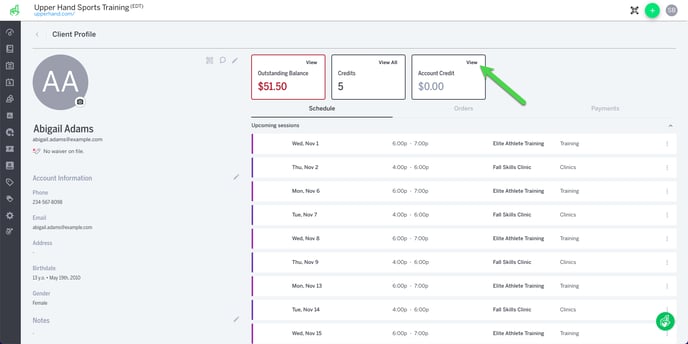
- Click the three dot menu in the drawer
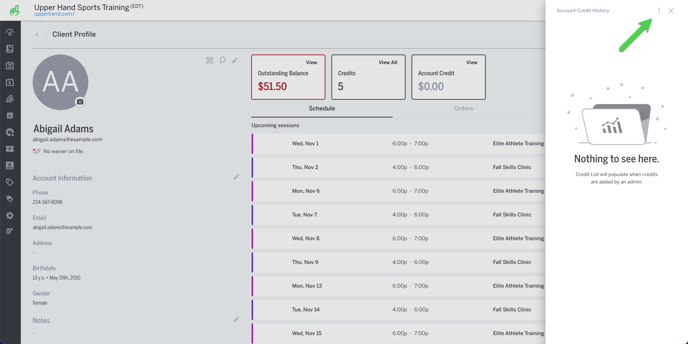
- Click Create Credit
- From here you will want to enter the credit amount, any notes (optional) and the credit type (Store Credit or Gift Card)
- Note: The notes left on an Account Credit will be visible to the client
- Once completed, hit Add Credit
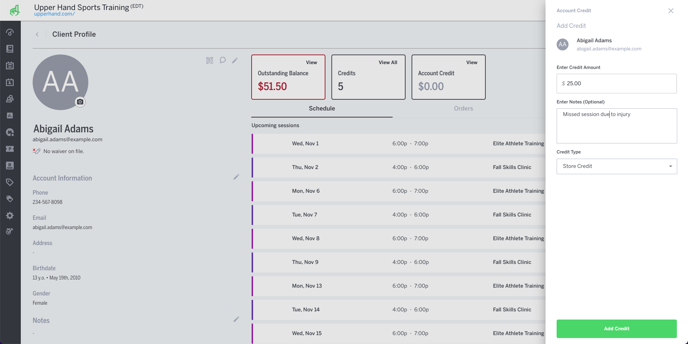
- Once added, you will see the credit now listed on their profile and the drawer will show you the total available credit remaining, the type of credit and when the credit was issued
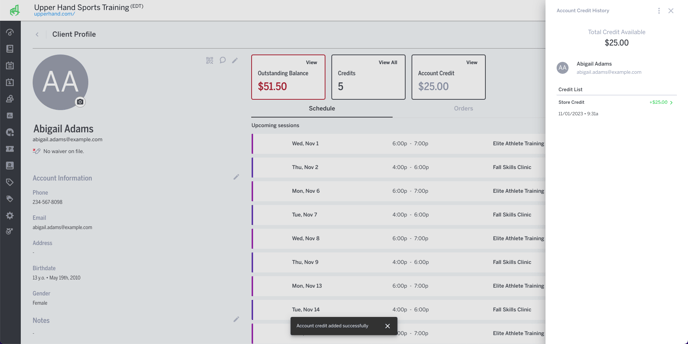
Things to Note
- Account Credits cannot be used for a membership purchase but it can be used to pay down a membership balance
- The Account Credit has to be added to the primary account holder's profile, it can't be added to any managed profile