In this article, learn how to filter you calendar by paid status and staff member.
APPLIES TO: Admins and Staff
Last updated: February 28, 2023
Whether it's to keep your staff members in the same resource all day, quickly view your paid or unpaid sessions or want to you view your personal schedule for the week, using the Calendar Filters will save valuable time.
Calendar Filter
- Login to your account and click on Calendar on the left hand navigation bar.
- Click on Filters on the top right hand corner of the Calendar
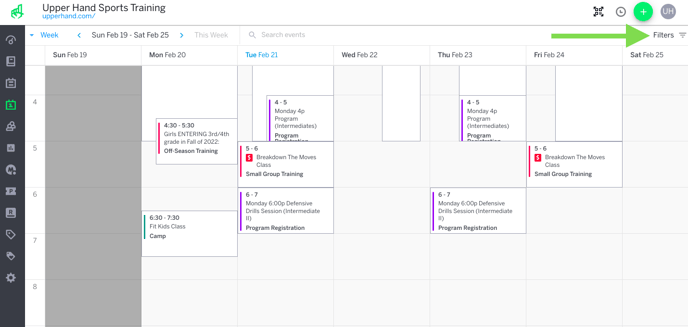
- You can select Paid, Unpaid or All Staff which will provide you with a drop down menu of your staff member's to select to filter by.
- Paid: will filter your view to only show sessions that are currently Paid
- Unpaid: will filter your view to only show sessions that are currently Unpaid
- All Staff: after toggling the filter, you have the ability to select a staff member to see all sessions that staff member is tied to
