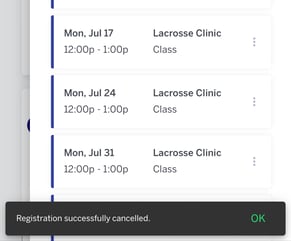In this article, learn how to cancel an upcoming scheduled session as a client.
APPLIES TO: Clients
Last Updated: September 20, 2023
Cancel an upcoming scheduled session as a Client - via Desktop
- Log in to your Upper Hand Account
- Under the My Profile, find the upcoming scheduled session you would like to cancel underneath the Schedule tab
- Click on the three dot menu associated with that specific session
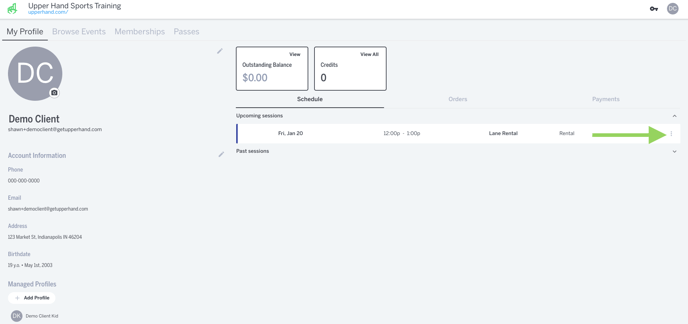
- Click Cancel
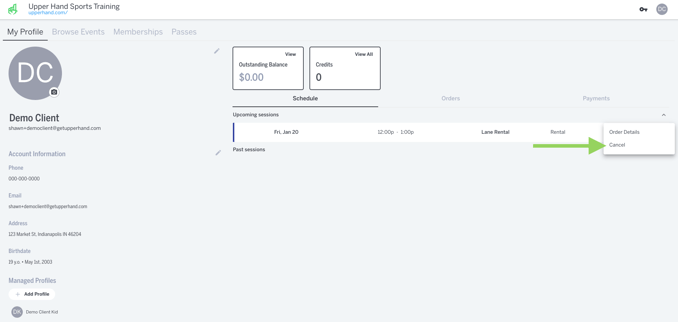
- Click Yes after confirming the details on the Cancel Registration modal
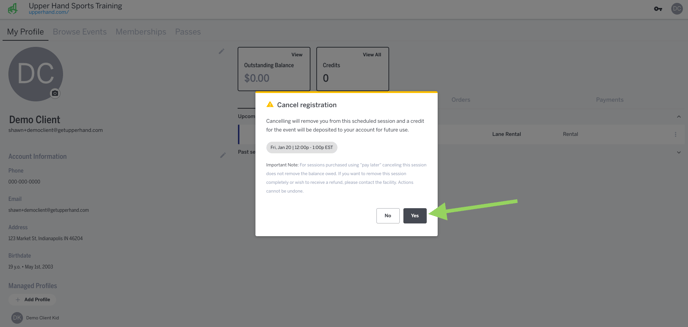
- You should receive a successful message at the bottom of the screen if the session as correctly been cancel and removed from your Upcoming Schedule.
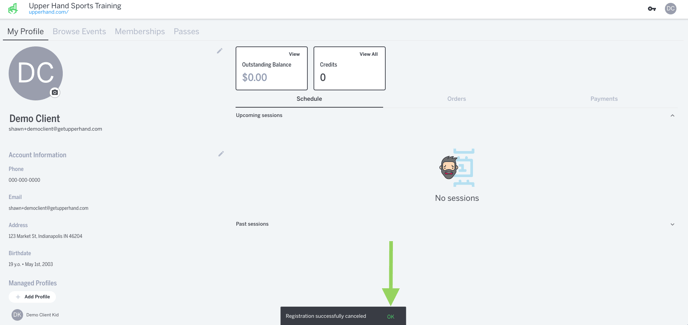
Cancel an upcoming scheduled session as a Client - via Mobile App
- Log in to your Upper Hand Account
- Under the My Profile, find the upcoming scheduled session you would like to cancel underneath the Schedule tab
- Click on the three dot menu associated with that specific session
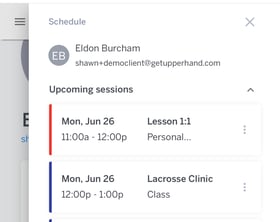
- Click Cancel
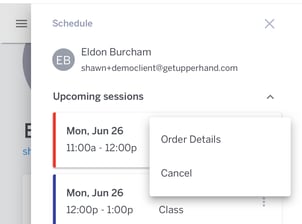
- Click Yes after confirming the details on the Cancel Registration modal
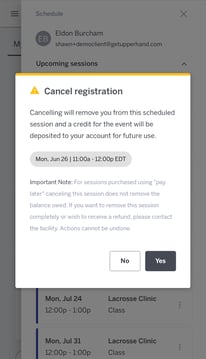
- You should receive a successful message at the bottom of the screen if the session as correctly been cancel and removed from your Upcoming Schedule.