Class Event Admin View
In this article, learn how to view individual class event details to see roster list and scheduled sessions in the Class Event Admin View.
APPLIES TO: Admins and Staff
Last updated: January 30, 2023
Class Event Admin View
- To access the Class Event Admin View, hover over the main navigation bar on the left hand side and click Classes
- Click on a class name listed on the left hand side
- Use the tabs at the top of the page to view class event details
- Roster: Shows list of all previous and current clients registered for the class. Tip: Click the three dot menu on the client line bar to access their Client Profile drawer
- Schedule: Shows all upcoming sessions
- Session Details: Click the three dot menu on the schedule line bar to view or cancel individual sessions
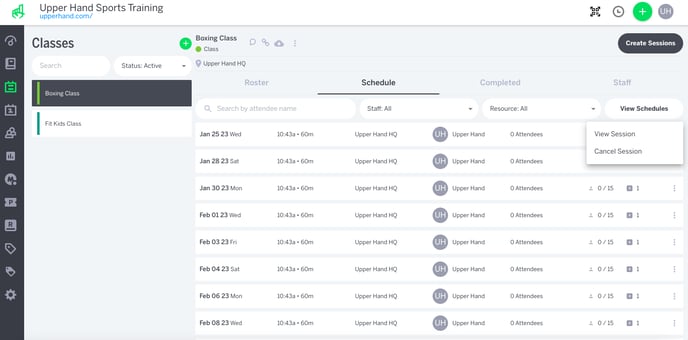
-
- Completed: Click the three dot menu on the schedule line bar to view all past sessions and details
- Staff: Shows all staff members tied to sessions within the class
- You can also take action on a Class by clicking on the icons next to the Class title