Customize your business info
In this article, learn about what information you can edit in the Business Info tab in Business Settings.
APPLIES TO: Admin
Last updated: July 18, 2023
Admins can upload the logo, find the client sign up URL, change the legal entity name and/or timezone, and add a web address to their Upper Hand account.
Any user can also customize their personal settings in their profile from the account settings.
In your Upper Hand account, click Settings (gear icon) in the left navigation menu to access your Business Settings. Make sure you are in the Business Info tab.
Make sure to click Save after making any changes to your Business Info.
Logo
Admins are able to upload a company logo to the account which will appear for any user in their business instance when they login to their Upper Hand account. Learn how to upload your company logo.
Client Sign Up (URL)
- This can be used to send directly to clients for them to create accounts.
Legal Entity Name (E.G. Business Name)
Similar to the Logo, the Legal Entity Name will appear on your account, your clients' account and all of the emails generated from your Upper Hand account. To change the account Legal Entity Name, input the Legal Entity Name you would like shown for your account.
Timezone
The Timezone will auto populate from the information that was used to create your Upper Hand account at the time of sign up. To change the account's Timezone, click the Timezone dropdown menu and select the Timezone for your account. Note: If you change the timezone it will change for all your clients and put their account in that timezone as well.
Web Address
This is your company's website URL and will populate in the left hand corner of your account and will be visible to your clients. To update the account's Web Address, input the Web Address (Include Http:// or Https://) you would like shown for your account.
Business Type and Sports Offered
You can select your business type and sports you offer. This will allow our data team to compare numerous data points based on similar organizations to provide deeper insights into your business.
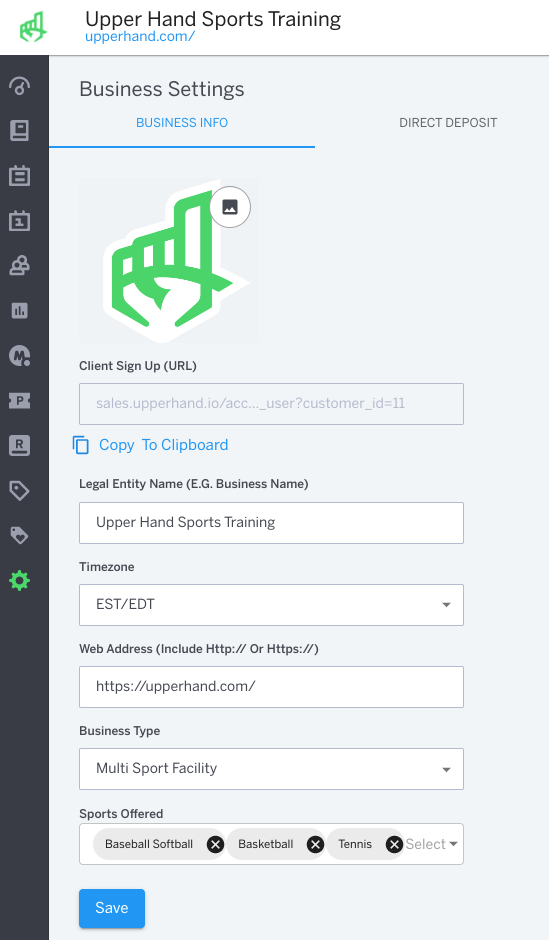
To further your understanding of this feature, be sure to check out the course: 03. Upper Hand Account Setup inside Upper Hand University.