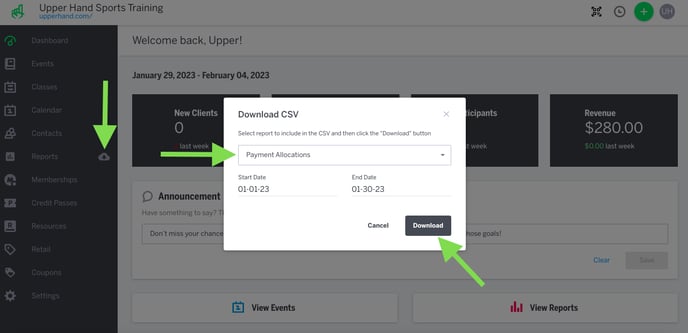- UP Help Center
- Reports
Export a Report
In this article, learn how to export a Report.
APPLIES TO: Admins
Last updated: January 30, 2023
Many Reports are exportable from Upper Hand to analyze the information as you need. Follow the steps below to export a Report.
Export a Report
- Log in to your Upper Hand account and hover over the main navigation bar on the left hand side.
- Click the cloud icon next to Reports
- Select the Report you would like to export from the drop down list and input the Start and End Dates of the data inside the Report
- Click Download to receive the export in a CSV file.