Export Attendance
In this article, learn how to export attendance of a specific event.
APPLIES TO: Admins
Last updated: February 3, 2023
Keep track of the attendance of your specific events by exporting the attendance file from the Event Admin View. Follow the steps below to export attendance of a specific event.
Export Attendance
- Log in to your Upper Hand account and hover over the main navigation bar on the left, click Events
- Click the event you want to know the attendance for
- From the Event Admin View, click the three dot menu and select Export Attendance
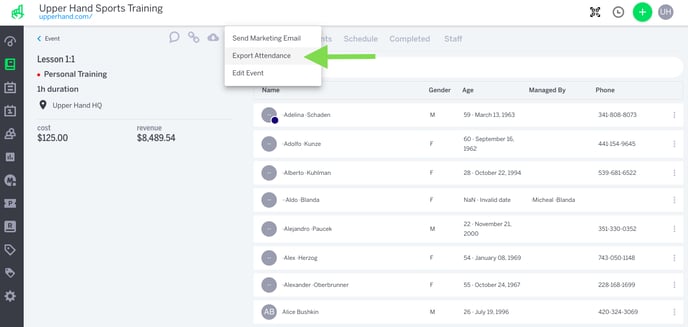
- You will receive a download in a CSV file that will list the Client Name and which session(s) that were checked-in for