Take Action on an Event
In this article, learn how to cancel, complete, or delete an active event.
APPLIES TO: Admins
Last updated: February 17, 2023
Take Action on an Event
- After logging into your account, hover over the main navigation bar on the left, click Events
- Click on the box located to the left of an event title.
- Click Action on the top right of the Events page
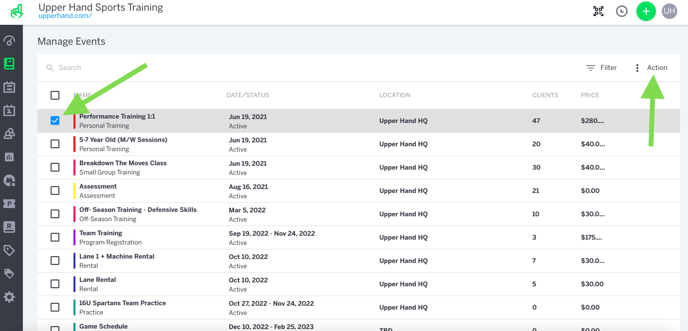
- Select either Cancel, Complete or Delete.
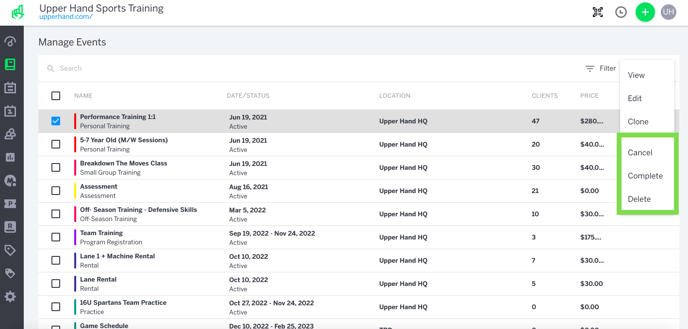
Reactivate an Event
If you have cancelled, completed or deleted an event, you can reactivate it by accessing the Edit Event menu and select Post again to make it Active.