- UP Help Center
- Events
- Event Admin View
Message Event Attendees
In this article, learn how to send messages to clients in specific events.
APPLIES TO: Admins
Last updated: February 3, 2023
Message Event Attendees
- Log in to your Upper Hand account and navigate to the Event Admin View that you are wanting to message the attendees of.
- Located to the left of the Roster tab, you will see three icons. Click on the comment icon located on the far left.
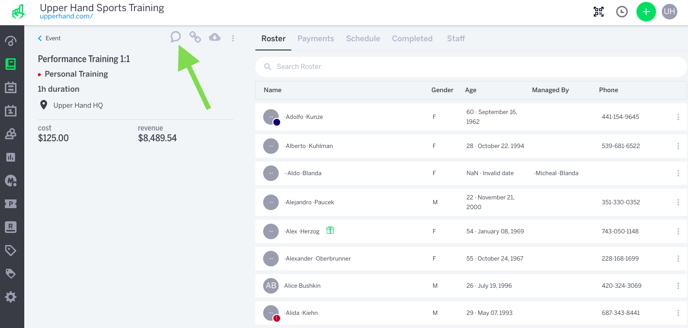
- The Create Message drawer will pop out on the right hand side where you will then be able to type in a Subject and Message.
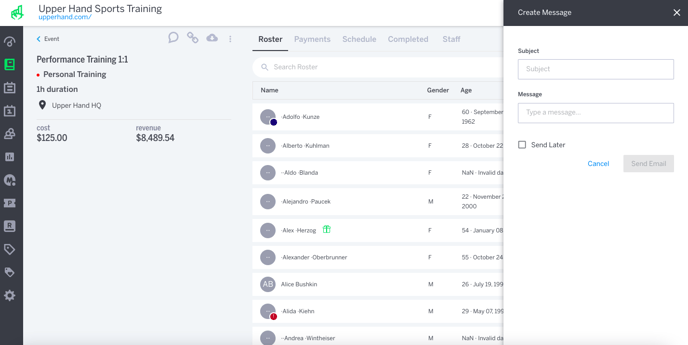
- You can set the message to send at a later time by checking the Send Later box and choosing a date and time you want the message to be sent out.
- Click on Send Email and your clients who have registered for the event will receive your message.
