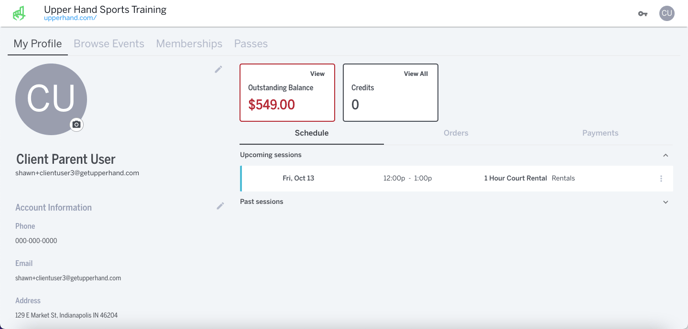- UP Help Center
- Client Side
- Scheduling
Reschedule Upcoming Session as a Client
In this article, learn how to reschedule an upcoming scheduled session as a client.
APPLIES TO: Clients
Last updated: October 11, 2023
Reschedule Upcoming Session as a Client
- Log in to your Upper Hand Account
- Under the My Profile, find the upcoming scheduled session you would like to reschedule underneath the Schedule tab
- Click on the three dot menu associated with that specific session
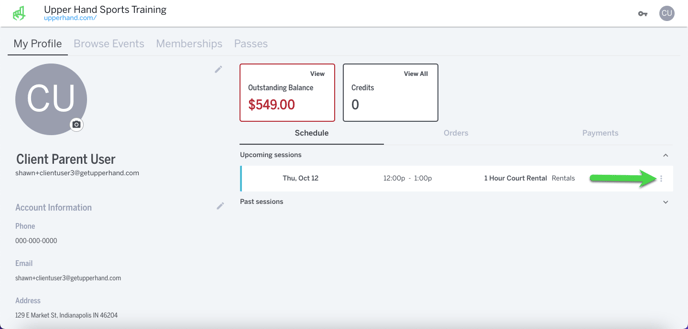
- Click Reschedule
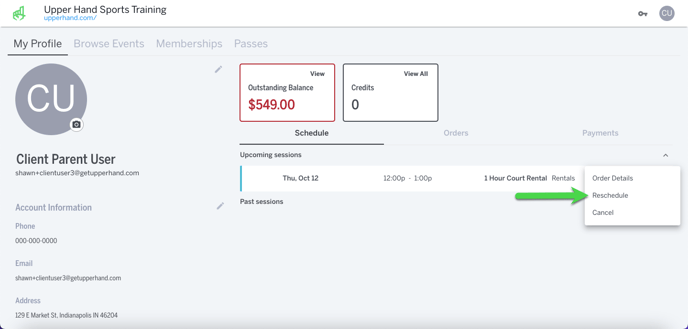
- Make your new date and time selections and then hit Confirm Updates
.png?width=688&height=343&name=2023-10-11_12-58-01%20(1).png)
- The next screen will show you a confirmation of the session's new date and time, click Complete to close out of the drawer.
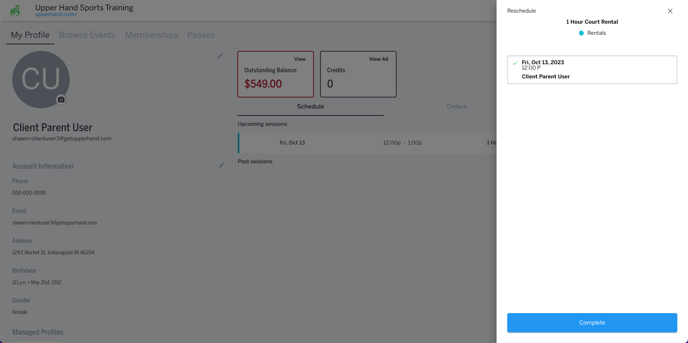
- Your profile will now be updated to show you the new date and time of the session.