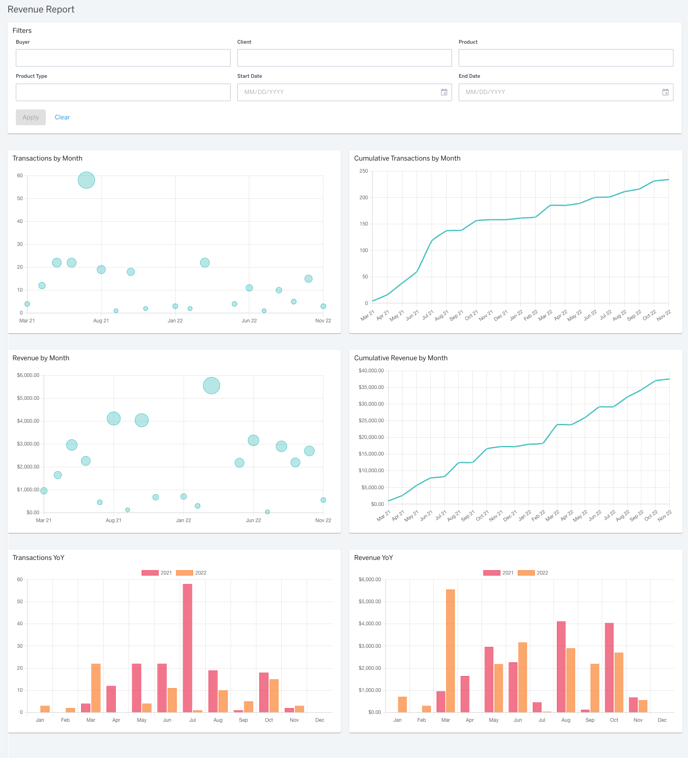Revenue Report
In this article, learn more about the Revenue Report.
APPLIES TO: Admins
Last updated: August 15, 2023
Overview
The Revenue Report provides you with graphs and charts that allow you to quickly see how your business revenue is trending over time, help you predict your monthly revenue and enable you to make better financial and marketing decisions based on your projected and historical revenue trends.
Revenue Report
- To access the report, log into your Upper Hand account and hover over the navigation bar on the left and click Reports > Revenue.
- Transactions By Month
- Hover over a bubble to view total transactions by month
- Cumulative Transactions By Month
- View total transactions by month and hover over each number to view cumulative transaction count over time period.
- Revenue By Month
- View total revenue by month by hovering over a bubble to view more detailed revenue information on a specific month.
- Note: total revenue per month will include all pay later and pending payments. To see total money collected refer to the Sales Report
- View total revenue by month by hovering over a bubble to view more detailed revenue information on a specific month.
- Cumulative Revenue By Month
- View of cumulative revenue generated month by month by hovering over each number to view cumulative revenue count over time period.
- View of cumulative revenue generated month by month by hovering over each number to view cumulative revenue count over time period.
- Transactions Year Over Year
- Bar chart view of total transactions each month shown year over year.
- Bar chart view of total transactions each month shown year over year.
- Revenue Year over Year
- Bar chart view of total revenue each month shown year over year. Hover over a bar to view the total revenue for a month.
- Note: The revenue total will include all pay later and pending transactions for the month.
- Bar chart view of total revenue each month shown year over year. Hover over a bar to view the total revenue for a month.