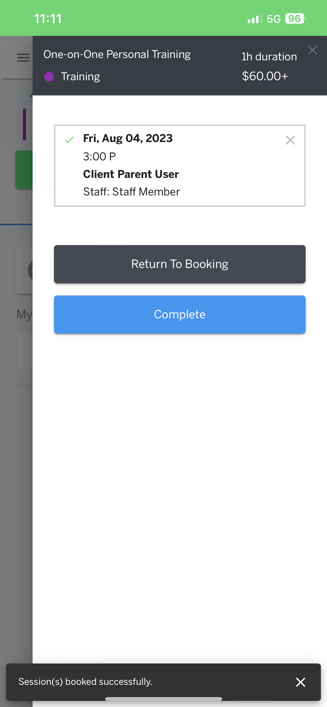In this article, learn how to schedule credits directly from the My Profile tab.
APPLIES TO: Clients
Last updated: September 19, 2023
If you have available credits remaining to schedule in your account, follow the steps below to schedule your credits straight from the My Profile tab.
Schedule Credit from My Profile - Desktop
- After logging in to your Upper Hand account, make sure you are on the My Profile tab
- Click View All inside the Credits box
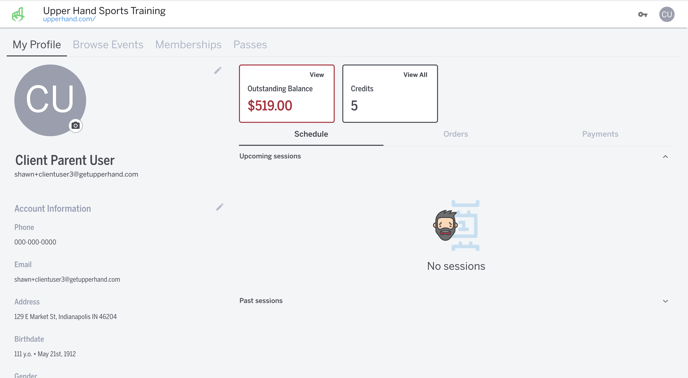
- From the Credits drawer, click on the Event Name of which you have credits for.
- Note: If you have credits from a Membership or Credit Pass, those will exist under the Memberships & Passes tab. If you have credits from a package within a specific event, those will exist under the Events tab
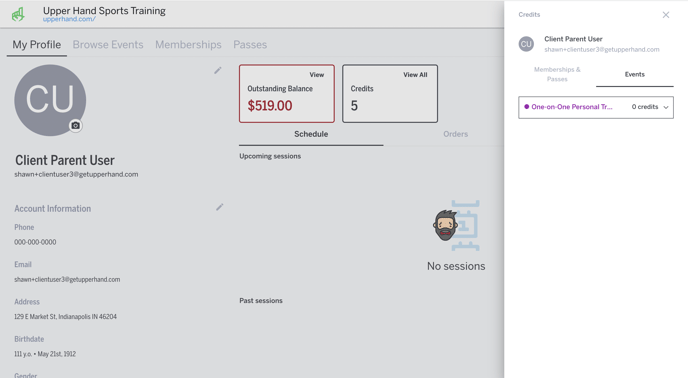
- Click purchase or select the profile with available credits.
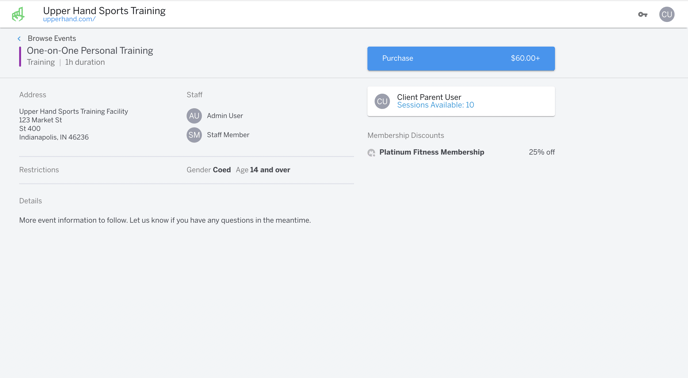
- Ensure you are utilizing the credits for the correct profile. Schedule your credit by picking a date and time.
- Click Book
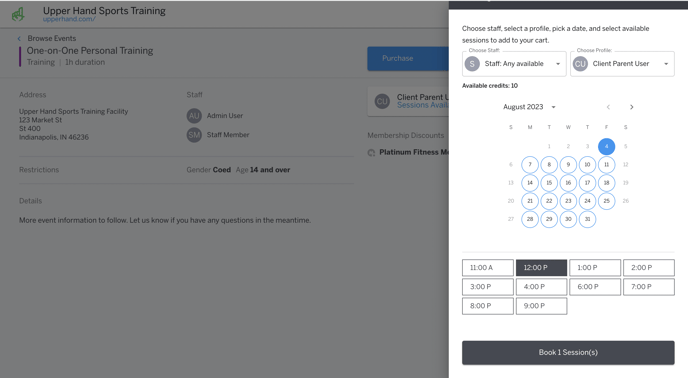
- After selecting "Book," you can either select "Return to Booking" if you would like to utilize more credits, or select "Complete" to finalize the booking.
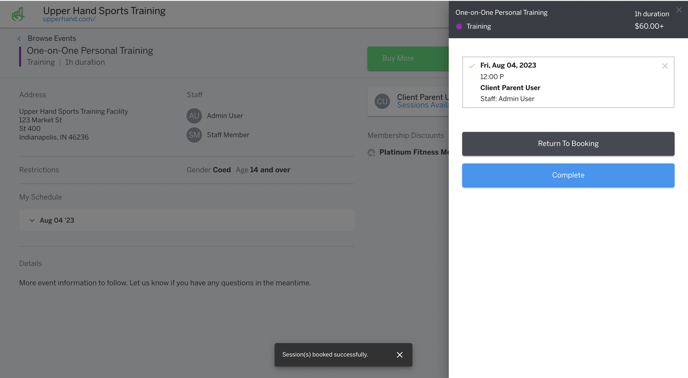
Schedule Credit from My Profile - Mobile App
- After logging in to your Upper Hand account, make sure you are on the My Profile tab
- Click View All inside the Credits box
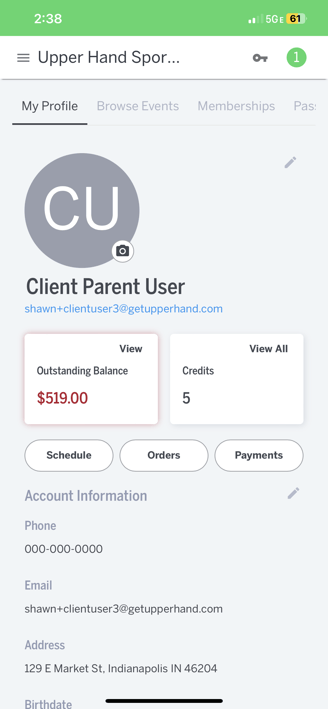
- From the Credits drawer, click on the Event Name of which you have credits for.
- Note: If you have credits from a Membership or Credit Pass, those will exist under the Memberships & Passes tab. If you have credits from a package within a specific event, those will exist under the Events tab
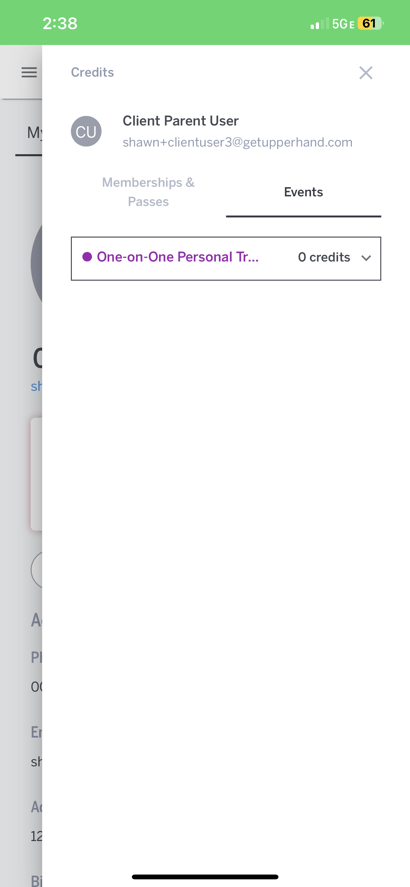
- Click purchase or select the profile with available credits.
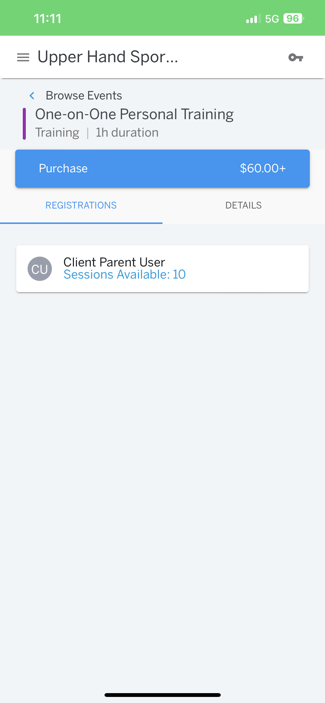
- Ensure you are utilizing the credits for the correct profile. Schedule your credit by picking a date and time.
- Click Book
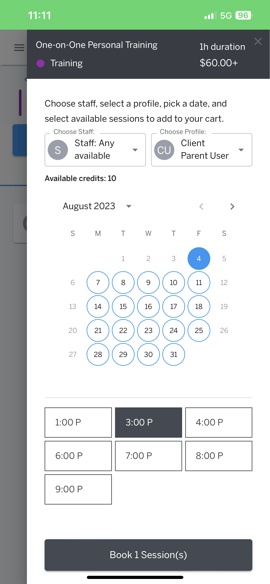
- After selecting "Book," you can either select "Return to Booking" if you would like to utilize more credits, or select "Complete" to finalize the booking.