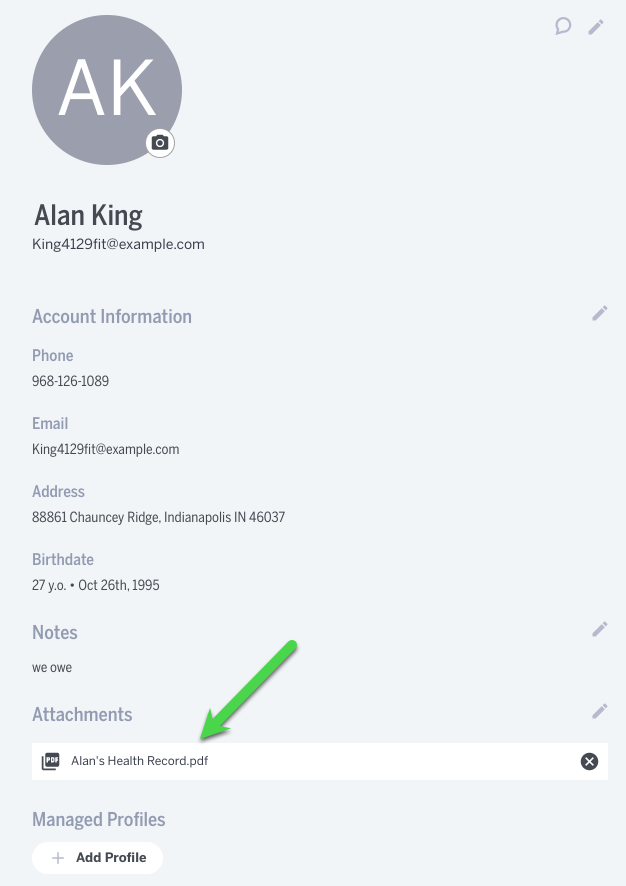Add Document to Client Profile
In this article, learn how to add a document to a client's profile page.
APPLIES TO: Admins and Staff
Last updated: March 7, 2023
If you need to attach a document to a client's profile, you can do so inside their client profile page by following the steps below.
Add Document to Client Profile - Video Walkthrough
Add Document to Client Profile - Step By Step Guide
- Navigate to the client profile page of the client you would like to add the document to
- Scroll down on the left hand side of the profile page and click the pencil icon next to the Attachments header.
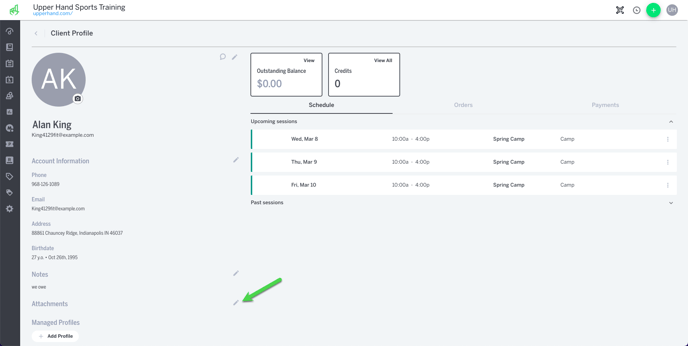
- Upload the document (note: the document must be in PDF format)
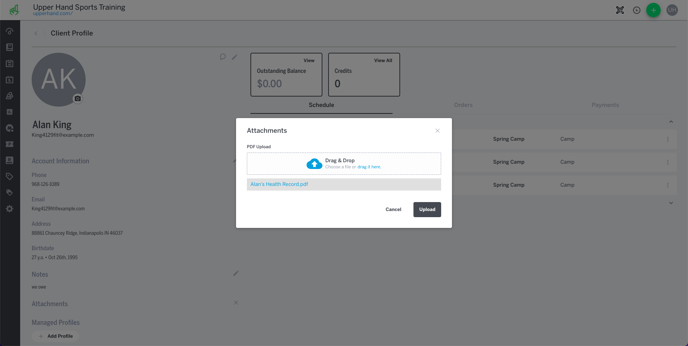
- Now the document will exist inside their client profile. You can access it by clicking on it or remove it by clicking the "x" icon.