In this article, learn how to add or delete a payment method to your profile.
APPLIES TO: Clients
Last updated: September 19, 2023
Add Payment Method via Desktop
Add Payment Method via Mobile App
Add Payment Method - Desktop
- Log in to your Upper Hand account and make sure you are on the My Profile tab.
- Click on the Payments tab
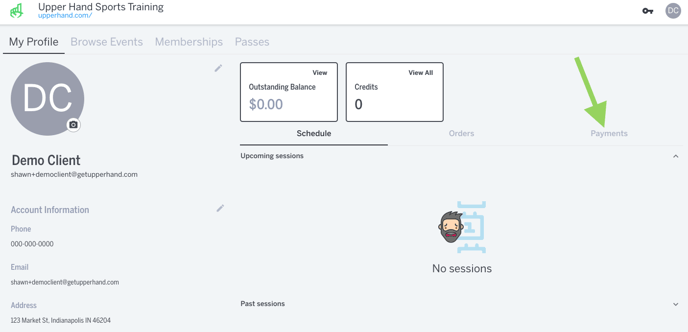
- Click Add Payment Method
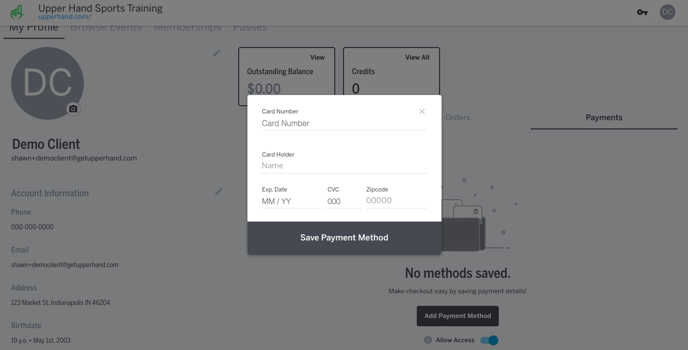
- Type in the Card Number, Card Holder Name, Expiration Date, CVC and Zip Code
- Click Save Payment Method when finished to save the payment method to your profile.
Add Payment Method - Mobile App
- Log in to your Upper Hand account and make sure you are on the My Profile tab.
- Click on the Payments tab
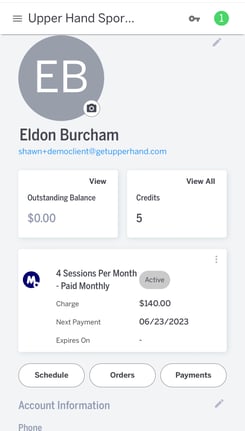
- Click Add Payment Method
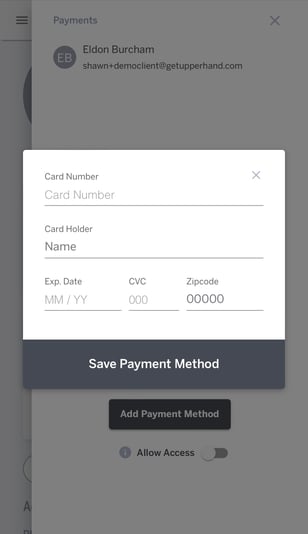
- Type in the Card Number, Card Holder Name, Expiration Date, CVC and Zip Code
- Click Save Payment Method when finished to save the payment method to your profile.
Delete Payment Method
- Log in to your Upper Hand account and make sure you are on the My Profile tab.
- Click on the Payments tab
- Click the three dot menu on the card on file you would like to delete
- Select Delete
Changing Default Card on File
- Log in to your Upper Hand account and make sure you are on the My Profile tab.
- Click on the Payments tab
- Click the three dot menu on the card on file you would like to make your default
- Select Set Default
Things to Note
- You are also able to add a New Card at check out if the card you want to use is not stored in your account.
- You are not able to delete a card if it is the only card on file and currently tied to an active membership or payment plan.
