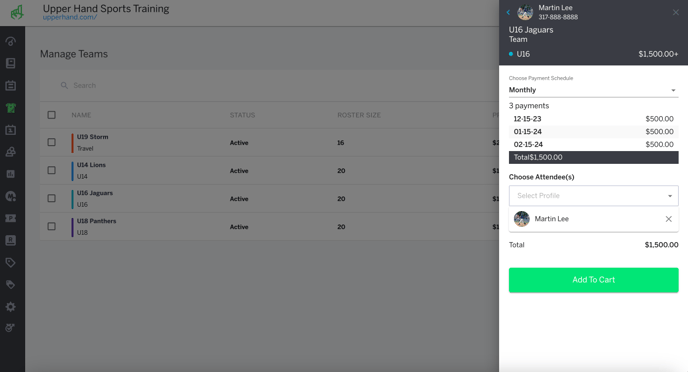- UP Help Center
- Teams
Add Participant to Team
In this article, learn how to add a participant to a team using the Point of Sale (POS).
APPLIES TO: Admins
Last updated: December 12, 2023
Add Participant to Team
- Click the green + sign in the right hand corner
- Select Point of Sale
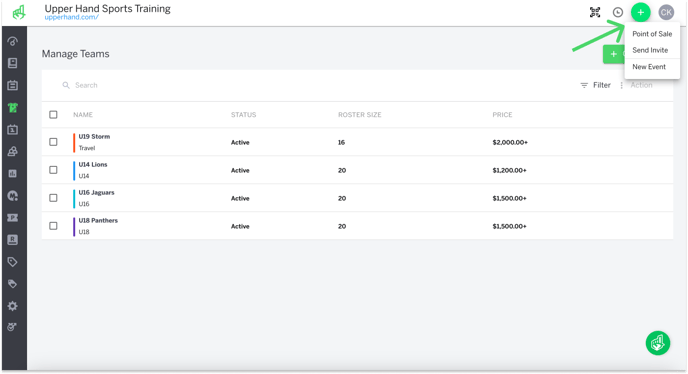
- Select the client you want to add to a team
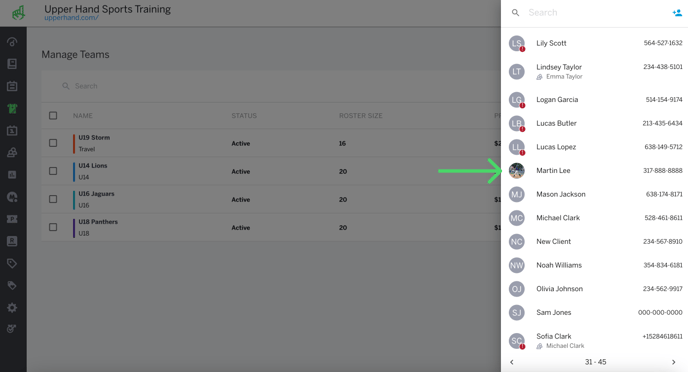
- In the search bar, search for the team name you want to sign them up for and select the team
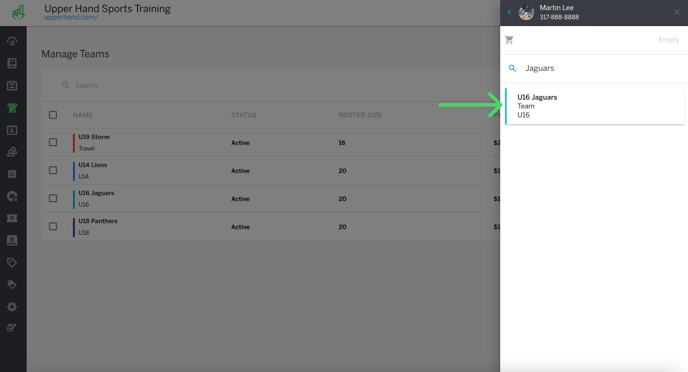
- Select the profile you want to register for the team, click Add to Cart
- Note: If the team event is using a payment plan, click the Choose Payment Schedule drop down menu to make a selection
- Click Continue and complete the steps to check out