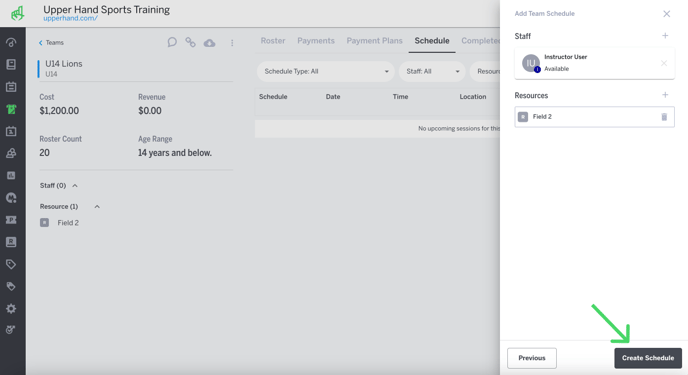In this article, learn how to add a team schedule to a team event.
APPLIES TO: Admins
Last updated: December 12, 2023
Once you have created a Team event, you can add individual schedules for the team giving you the ability to input practice, game, meetings and other schedules necessary for the team.
Add Team Schedule
- Click on Teams from the navigation panel on the left hand side
- Click the name of the Team you would like to add a schedule for
- From the admin view of the Team, click the Schedule tab
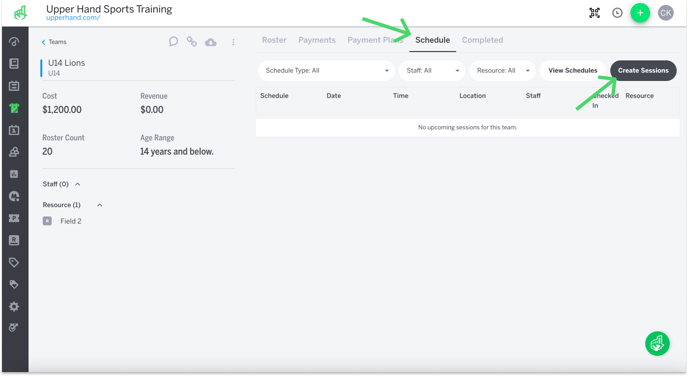
- Click Create Sessions to pull up the Add Team Schedule drawer on the right hand side
- Enter the name of the Team Schedule
- Select a Start Date
- Note: if this schedule repeats select Repeat
- Select how often it repeats and the days of the week it repeats on
- Note: if it repeats every Monday select repeats every 1 week on Monday
- Select if this schedule has an End Date
- Note: If this team schedule only runs during this month, then make the end date on last the last day of the month
- Select Start Time and End Time
- Note: If this occurs multiple days a week at different times, toggle Day Specific to set those times
- Select Location
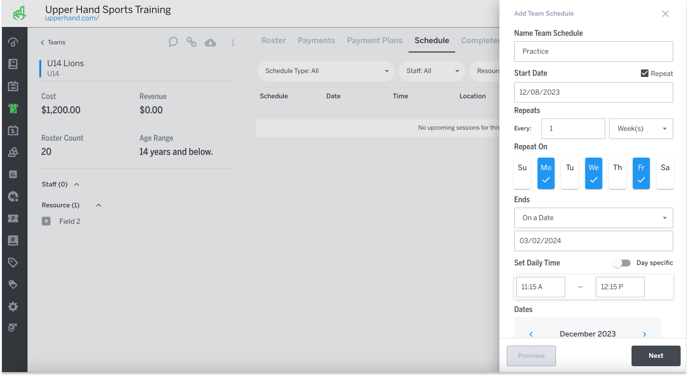
- Click Next
- Assign Staff and/or Resources
- Click Create Schedule