Allow Access to Payment Methods
In this article, learn how to enable and restrict Staff access to your payment methods.
APPLIES TO: Clients
Last updated: October 12, 2023
Whenever you add a Payment Method to your profile, by default, you allow the staff of the business you are associated with to charge and manage your payment methods as well. Toggling the Allow Access switch off will restrict staff access to charge and manage your payment methods. If you are enrolled in a membership or a payment plan you will not be able to toggle the switch off until the recurring payment has been cancelled or completed.
How to turn on/off Staff access to payments
- Log in to your account and click on the Payments tab underneath My Profile
- Underneath your Payment Methods, you will see a toggle that says Allow Access
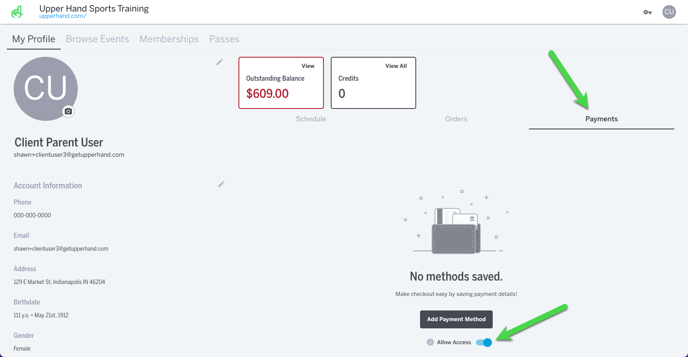
- Click on the toggle to enable/disable Staff access to payments
Things to Note
If you are trying to check out and receive an error message stating "Access to saved payment methods has been restricted by the purchaser." you will need toggle on Allow Access in your Payments tab of your profile to proceed.
If you are a staff member and receive the error message "Client must turn on Staff Access to save during Point of Sale (POS)" or "Access Denied" when viewing their payment methods in their client profile, that means the client has disabled Staff access to payments and you will need to request them to enable the setting in order to proceed.