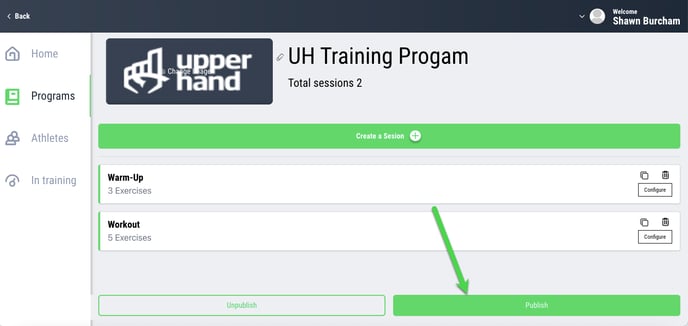In this article, learn how to create a program within the Athlete Progression Tracking platform.
Learn more about the new Athlete Progression Tracking platform
APPLIES TO: Admins
Last updated: May 4, 2023
Create a Program
- From the Home page, click on the Programs tab or Training Programs button to access your programs
.png?width=688&height=314&name=2023-04-05_15-57-32%20(1).png)
- To create a new program, click Create a Program + button.
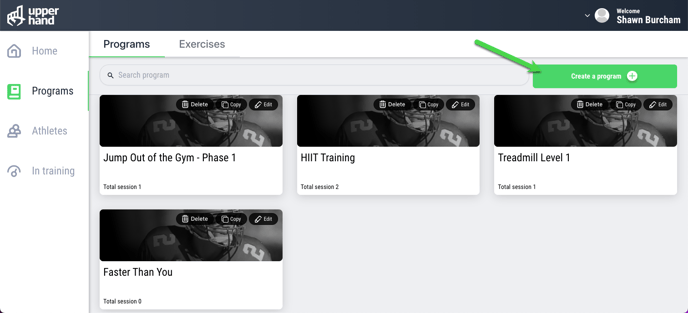
- Insert a specific photo or name for the program, if desired.

- Click Create a Session to add a session to the program
.png?width=688&height=314&name=2023-04-05_16-33-44%20(1).png)
- Once a session is created, you can click Configure to edit the individual session.
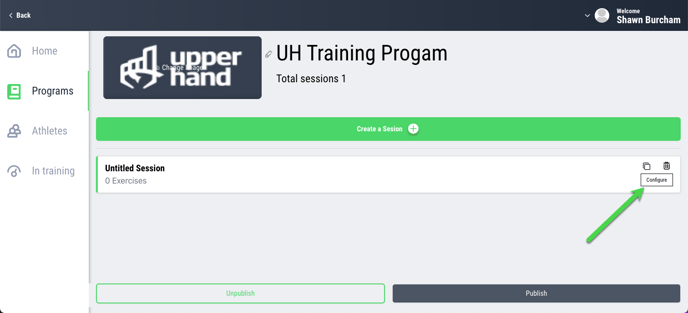
- Give the session a name and Add an exercise to the session.
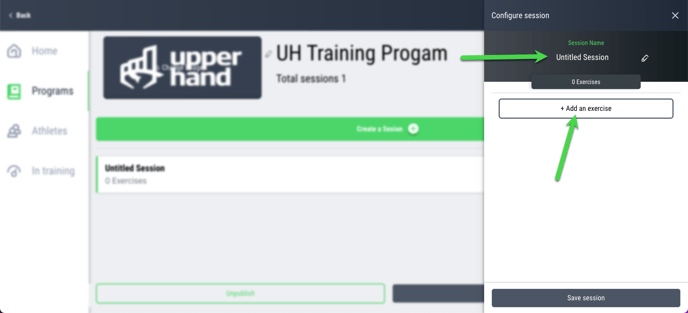
- Select from you list of exercises or click Create a new exercise if you don't see it
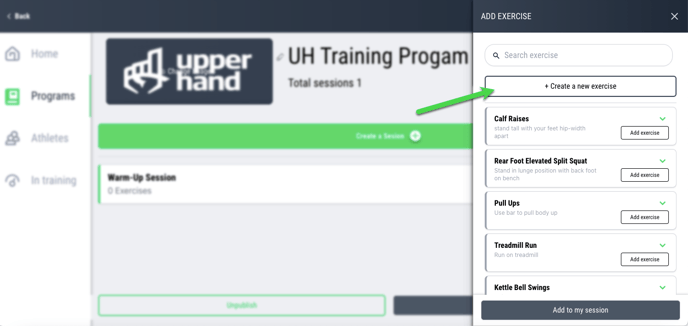
- Input the name of the exercise and add any comments about the exercise if you would like
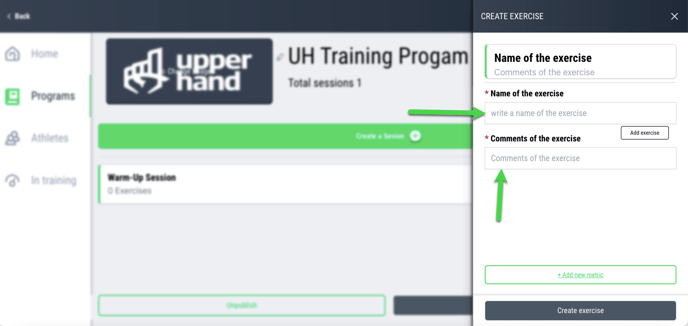
- Click Add new metric to add any metrics to the exercise
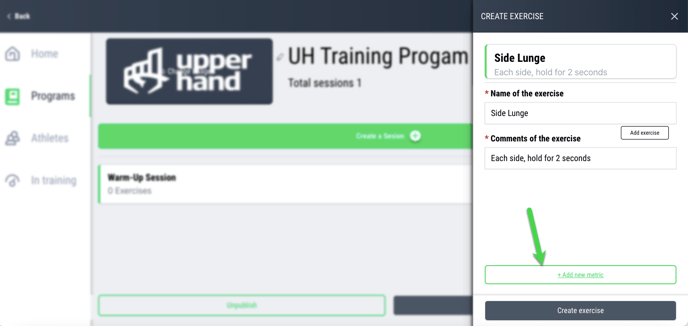
- Select the Units of measurement, input the Base Value and click Create Exercise
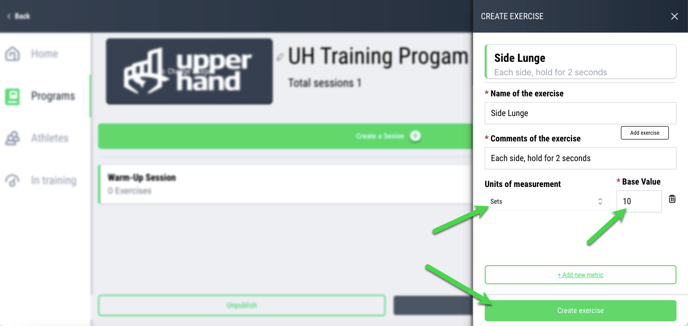
- Now you can add your exercise to the session by clicking Add exercise, selecting the quantity of how times you want to repeat the session and click Add to my session
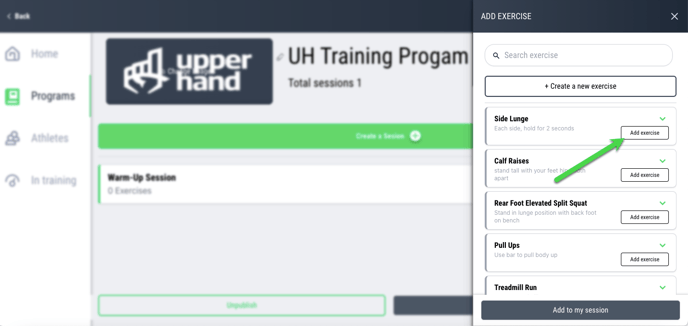
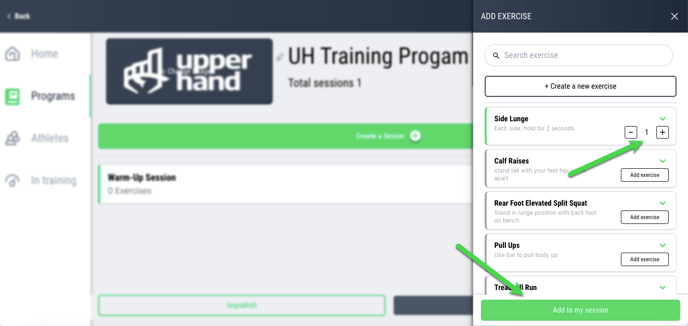
- Continue adding exercises until your session is complete and then click Save Session
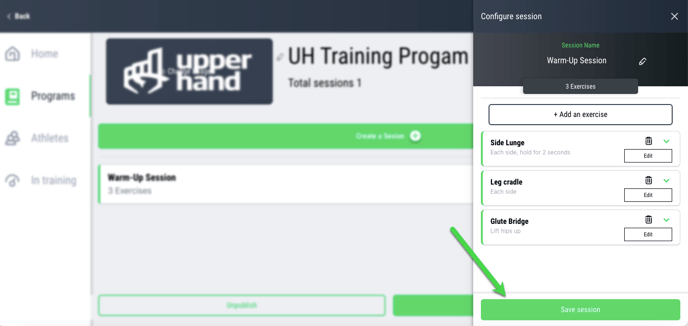
- Once you've added all your sessions to the program, click Publish