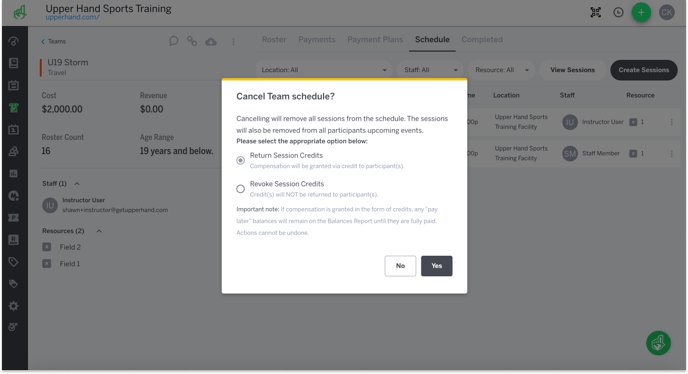Cancel a Team Schedule
In this article, learn how to mass cancel a team schedule.
APPLIES TO: Admins
Last updated: December 12, 2023
As an Admin, you are able to mass cancel an entire team schedule if you no longer want it scheduled.
Cancel a Team Schedule
- Log in to your Upper Hand account and hover over the main navigation bar on the left, click Teams
- On the left side panel, click on the Team that you would like to cancel
- Click the Schedule tab
- Click View Schedules
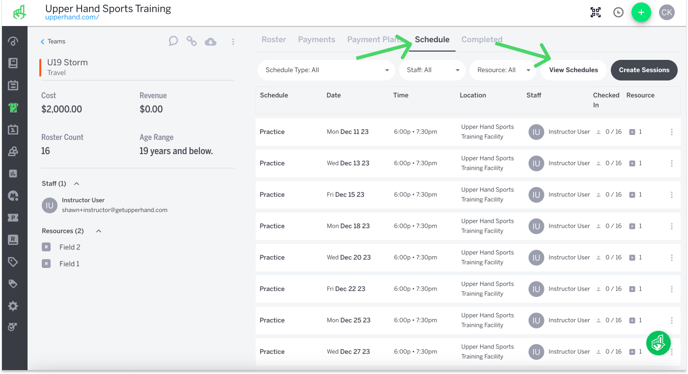
- Click the three grey dots on the right hand side
- Click Cancel Schedule
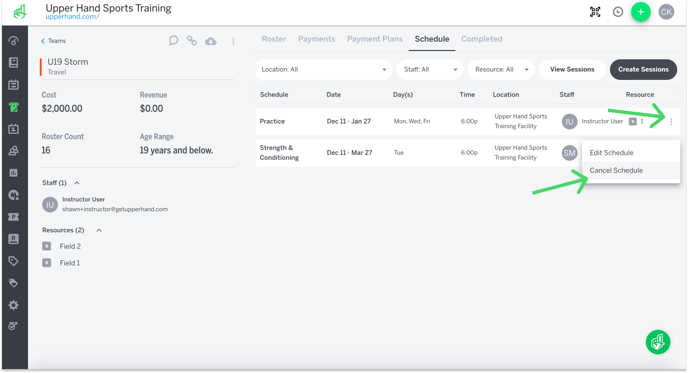
- Select whether you would like to cancel the team schedule and return session credits to participant(s) or if you would like to revoke the session credits from participant(s)