In this article, learn how to create an Upper Hand client account after being invited by the business.
APPLIES TO: Clients
Last updated: September 8, 2023
Create An Account
- If you receive an email invitation from a business, you will need to click the link inside that email to verify your account and complete creating your account.
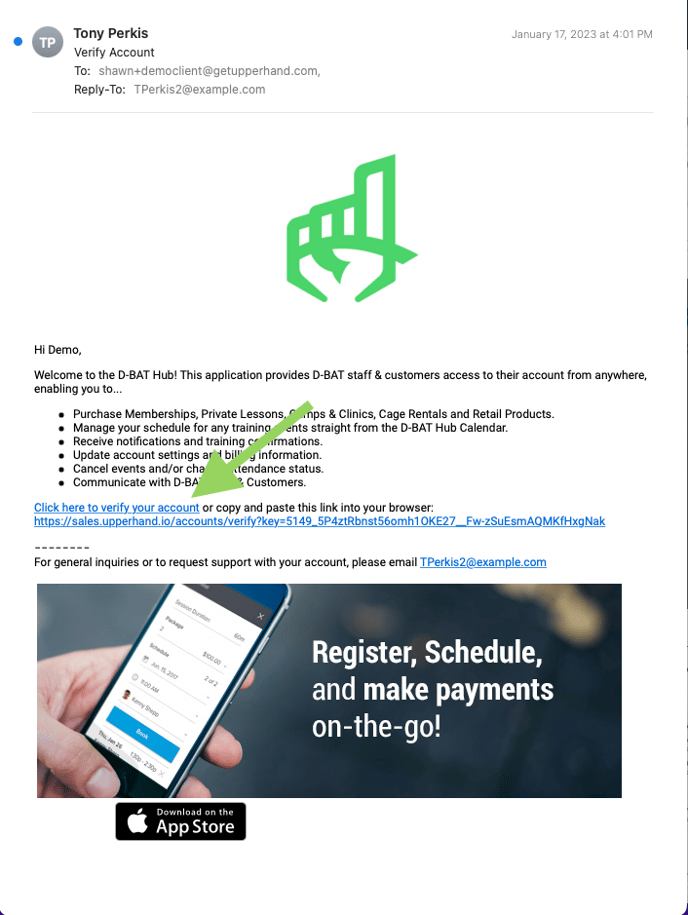
- From the Browse Events page, select Create Account.
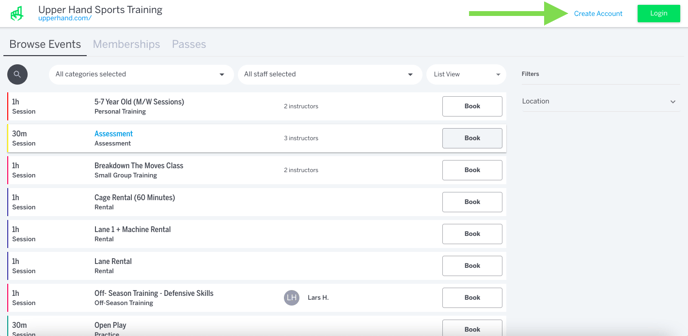
- From the event page, click the Purchase button. Next, click Create an Account.
Account Creation Window
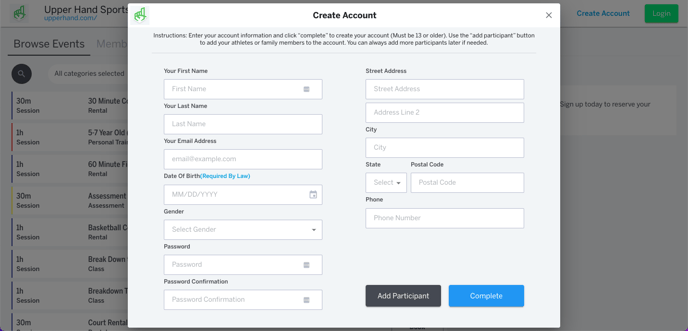
- Once the account creation window appears, enter your account information and click "complete" to create your account (must be 13 years or older).
- Use the "add participant" button to add your athletes or family members to the account.
- You can always add more participants later if needed.
- Note: When entering date of birth (DOB), you will need to type in via MM/DD/YYYY format. A calendar icon will also be displayed, clicking on this will allow you to quickly select Year, Month, and Day.
- After this is complete, your account will be created successfully and you will be able to register for training.
