In this article, learn how to create an event to reserve a specific Resource.
APPLIES TO: Admins
Last updated: May 18, 2023
If you find yourself needing to reserve your resource space for a special event, you can create a private fixed event to block out some time for a particular resource,
Below are some recommended tips and strategies when blocking off a resource using an event but also feel free to schedule some time to meet with a member of our Education Team if you need further assistance.
Create Event to Reserve a Resource
- Event & Location: When setting up the Event, make sure you have selected Fixed Schedule and have Private Event toggled on so that your clients don't see the event.
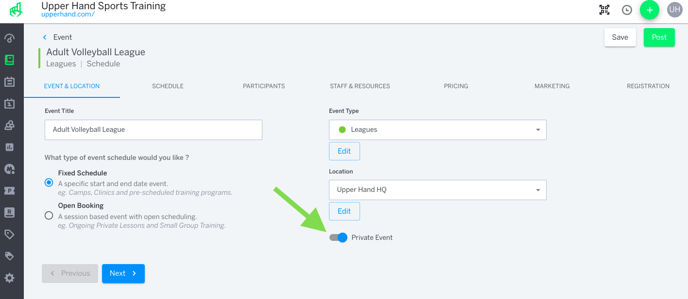
- Schedule: Input the schedule of the dates/times you would like to reserve the resource for
- Staff & Resources: Select the Resources you would like to reserve for the entirety of the event. Note: If a Resource is unavailable to select, you will need to remove it from any currently scheduled sessions that are causing the conflict.
- Pricing: It is recommended to input $0.00 as the List Price and select the Free Event box if you aren't collecting payment for the event.
- Click Save and then Post to finish creating the event and those Resources will now be reserved for this event.
