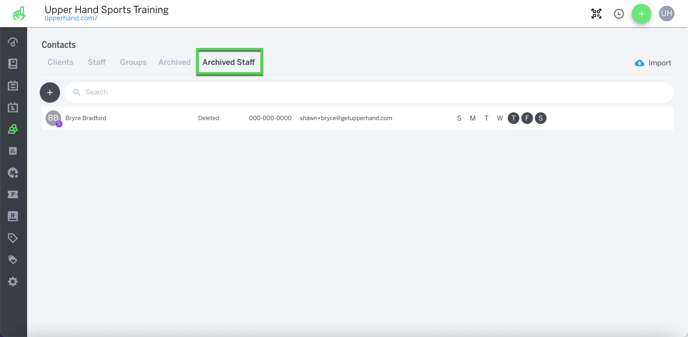Archive a Staff Member
In this article, learn how to archive a staff member.
APPLIES TO: Admins
Last updated: May 23, 2024
Overview
When you archive a staff member, they will be un-assigned from all future sessions, not be able to be added to any future events, and permanently lose access to the software until re-invited.
Step-By-Step Guide:
- Log in to your account and hover over the navigation bar on the left, click Contacts > Staff tab
- Click the three dots to the right side of the staff member's name
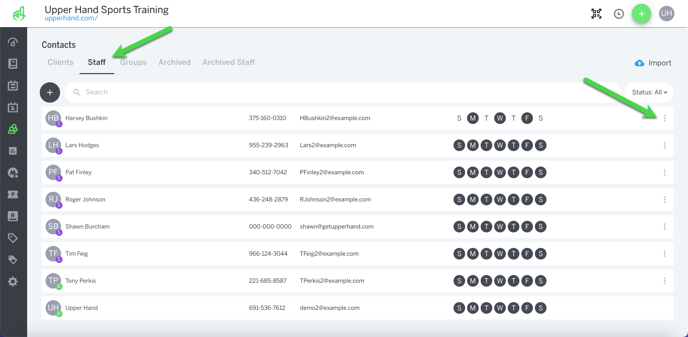
- Click Archive

- Click Confirm
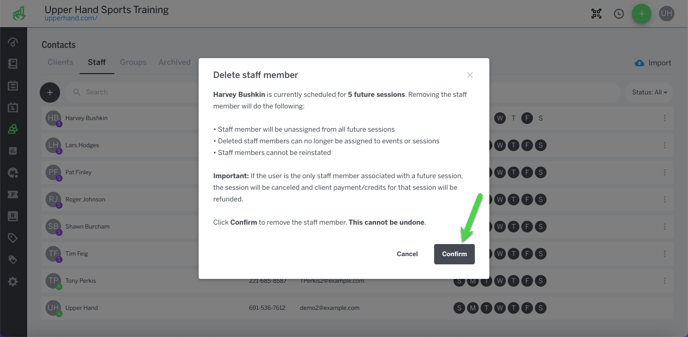
- Archived Staff members will be moved to the Archived Staff tab so that you can still access their historical information but not see them on your active staff tab
- Note - Archived staff will still have historical information stored on the payroll report but will not be available to add to events