In this article, learn how to edit a membership.
APPLIES TO: Admins
Last updated: February 6, 2023
Edit a Membership
- Login to your Upper Hand account, hover over the main navigation bar on the left, click Memberships
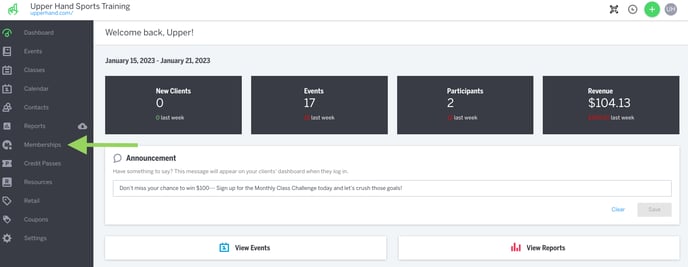
- Locate the membership you would like to edit, click on the three dot menu and click Edit
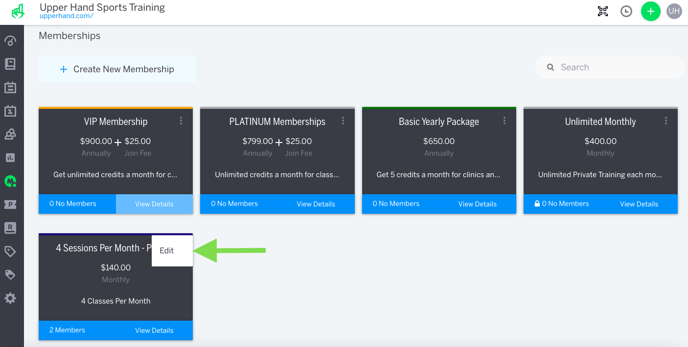
- You can also edit a membership by clicking the X Member button, and then clicking the pencil icon.
- You are able to edit anything in the membership. You can change the name, description, price, join fee, color, etc.
- Note: Changes will take effect immediately for new members and will apply to future billing cycles for existing members. If you would changes to membership credits to apply to existing members before their next billing cycle, you will need to remove any current credit box and re-add them as a new set of credits.
