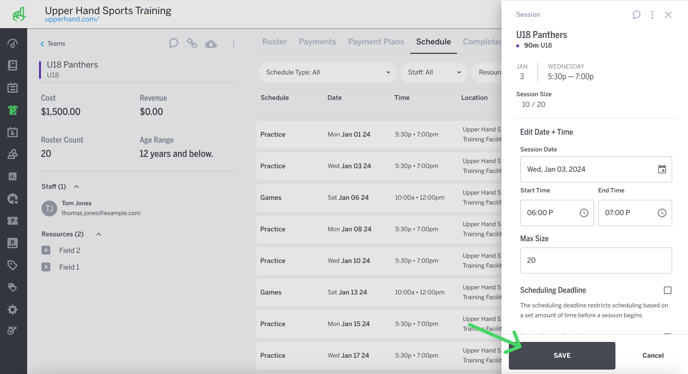Edit a Scheduled Team Session
In this article, learn how to edit a schedule team session.
APPLIES TO: Admins
Last updated: December 12, 2023
You are able to edit a specific session within a Team event.
Edit a Scheduled Team Session
- Log in to your Upper Hand account and hover over the main navigation bar on the left, click Teams
- On the left side panel, click on the Team that you would like to edit
- Click the Schedule tab
- Click the three grey dots on the right hand side next to the session you want to edit
- Click View Session
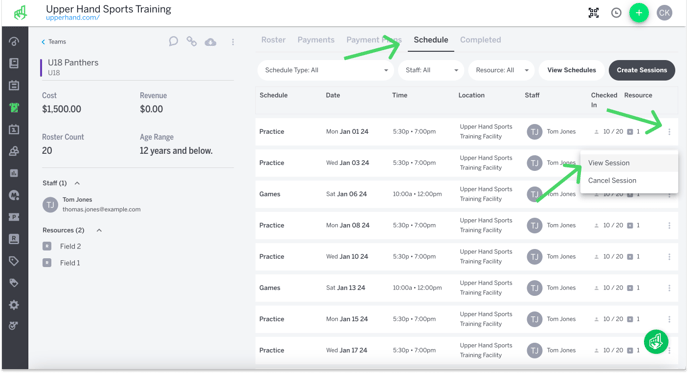
- Click the three dot menu on the top right of the Session Summary Drawer, click Edit
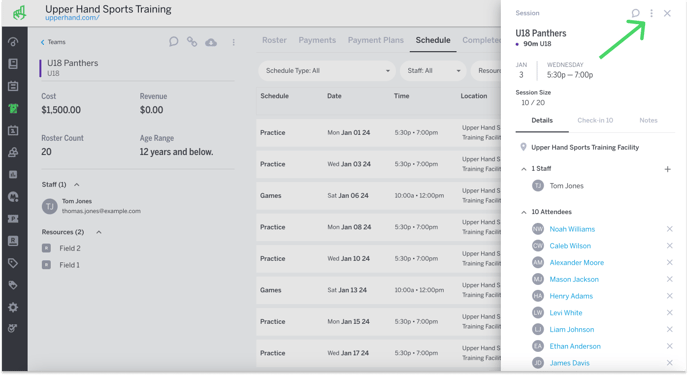
- Update the information you want to change
- Note: if you would like to update the staff or resource you can also so do that in the Session Summary Drawer