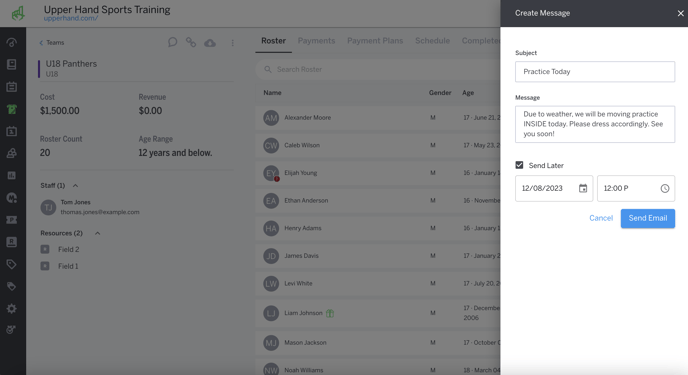Message Team Roster
In this article, learn how to send messages to the roster in specific team events.
APPLIES TO: Admins
Last updated: December 12, 2023
If you are looking to send an email out to your team roster, follow the steps below.
Message Team Roster
- Log in to your Upper Hand account and navigate to the Team Admin View of the Team that you are wanting to message the roster of.
- Located to the left of the Roster tab, you will see three icons. Click on the comment icon (message bubble) located on the far left.
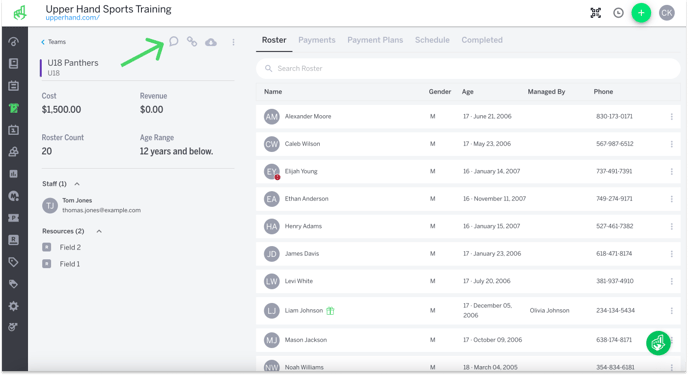
- The Create Message drawer will pop out on the right hand side where you will then be able to type in a Subject and Message.
- You can set the message to send at a later time by checking the Send Later box and choosing a date and time you want the message to be sent out.
- Click on Send Email and your clients who have registered for the event will receive your message.