Prorate Membership
In this article, learn how to prorate a membership.
APPLIES TO: Admins and Staff
Last Updated: May 2, 2023
If you find yourself in a situation that you would need to prorate a membership to a specific date, you can do so by following the steps outlined below.
Prorate Membership: Video Walkthrough
Prorate Membership: Step-By-Step Guide
- Login to your account and click the green button on the top right, select Point of Sale
- Search or click on the client's name you would like to sell the membership to
- Search or click on the membership name of the membership you would like to sell them
- Select the correct profile to purchase and click Add to Cart
- Click Continue to proceed to checkout
- Scroll to the bottom of the checkout drawer and select the Prorate box
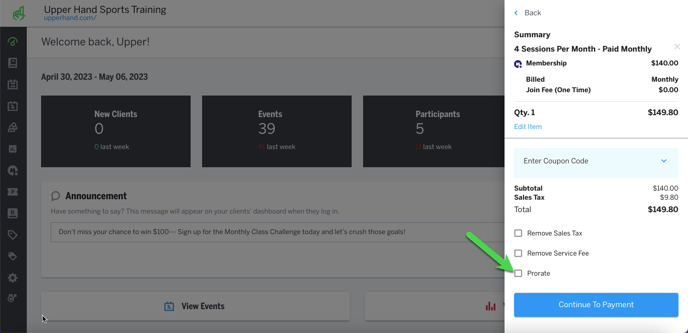
- Input the preferred Bill Date and the software will automatically prorate the price of the membership based on the Bill Date and the amount of the membership
- You can deselect the Charge Now box to not charge them until their first Bill Date
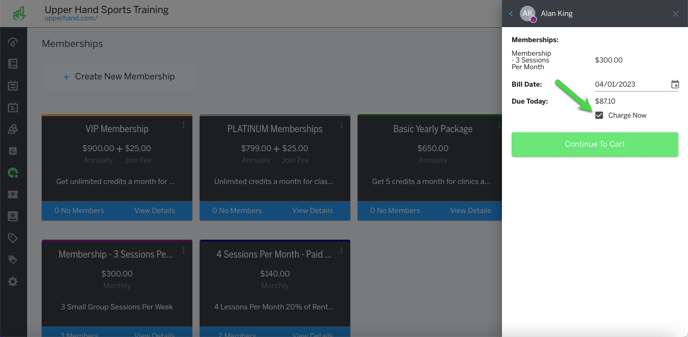
- Once you are finished, click Continue to Cart
- Verify the information is correct in the checkout drawer and click Continue to Payment
- Select the Payment Method and appropriate card information, if applicable.
- Note: A card must be saved on file for a membership purchase in order to proceed.
- Click Purchase