Purchase a Membership
In this article, learn how to purchase a membership.
APPLIES TO: Client
Last updated: July 1, 2024
Follow the steps below to learn how to purchase a membership from your Upper Hand account.
Purchase a Membership
- Log in to your Upper Hand account
- If the business you are client for offers Memberships, you should see a Memberships tab in addition to the My Profile and Browse Events tab.
- Note: If you don't see the Membership listed you are looking for, it is recommended to contact the business.
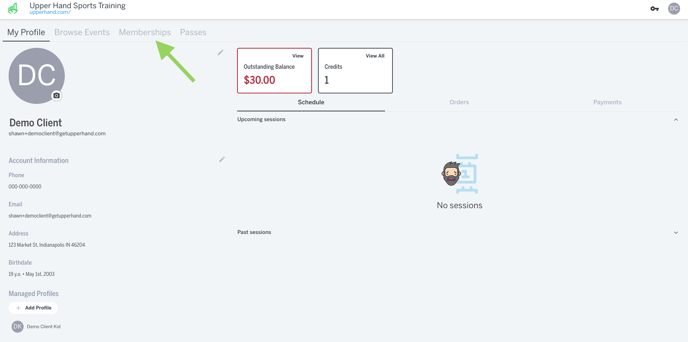
- Under the Memberships tab, you will see all the active Memberships the business is currently offering.
- Each membership will have a designated Membership Card. A Membership Card includes:
- Membership Name
- Pricing Options
- Details
- Click Purchase
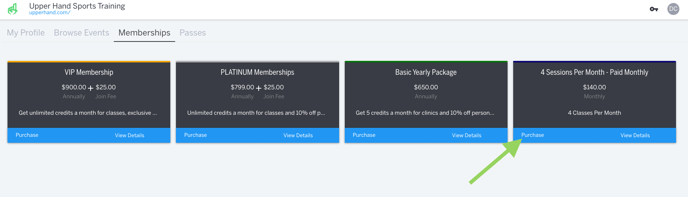
- The Check-Out drawer will pop out on the right hand side with the details of the membership you selected.
- Select Profile for whom you would like to purchase this membership
- Click Add To Cart and you will be redirected to your shopping cart
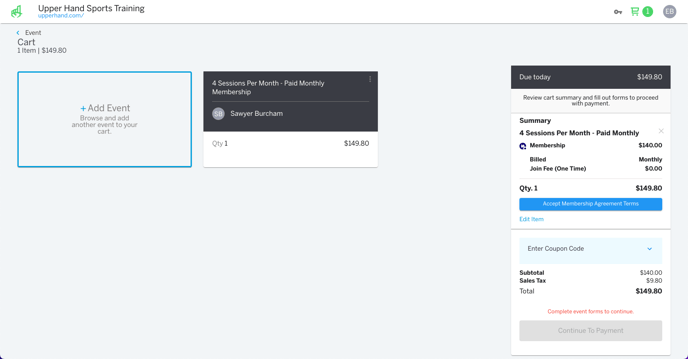
- If the business has a Membership Agreement, you will need to accept the terms of the agreement before being about to continue to payment.
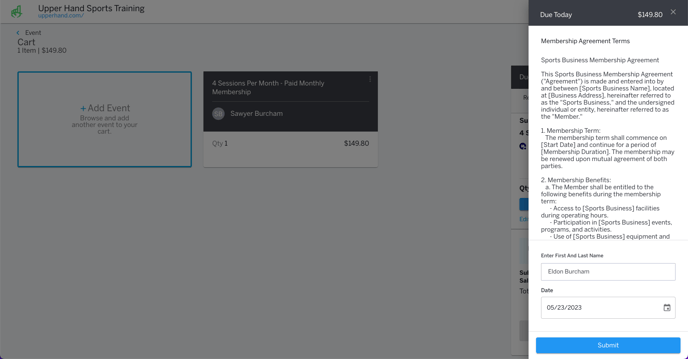
- You can choose to either add another Event to your cart, edit the item in your cart, enter a coupon code or continue to payment. If you are already to purchase, click Continue to Payment.
- Input your Credit Card information and click Save Card. Note: If purchasing a membership, you must have Save Card selected in order to proceed with the purchase.
- Click Purchase