Remove or Transfer Client from Team
In this article, learn how to remove or transfer a client from a Team
APPLIES TO: Admins
Last Updated: March 20, 2024
As an admin you have the ability to easily remove or transfer a participant from one team to another. If the situation calls for it, learn how to do so by following the steps below.
Remove Client from Team
- You are able to remove a client from an event via the Team Admin View
- Click on the Team name to access the Team Admin View and then find their name listed in the roster tab
- Click the three dot menu on the right hand side, select Remove
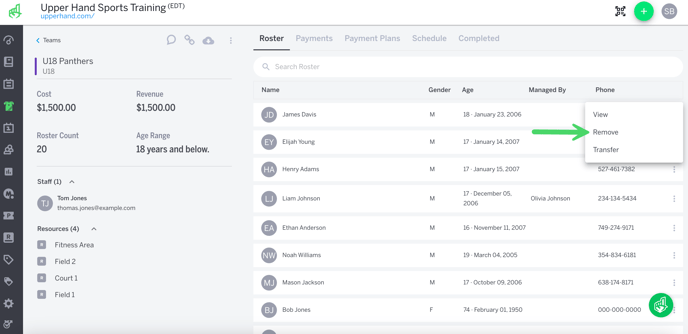
Teams: Simple Roster Switch
- On the team roster, click the click dot menu on the right hand side of the client name and select transfer
- The Transfer Client drawer will pull up on the right hand side of the screen
- Search and select what team you would like to transfer the client to, click Save
- The participant will be removed from the their current team roster and schedule and added to the roster and schedule
- Payments/Payment Plans will stay on the original team that they signed up for