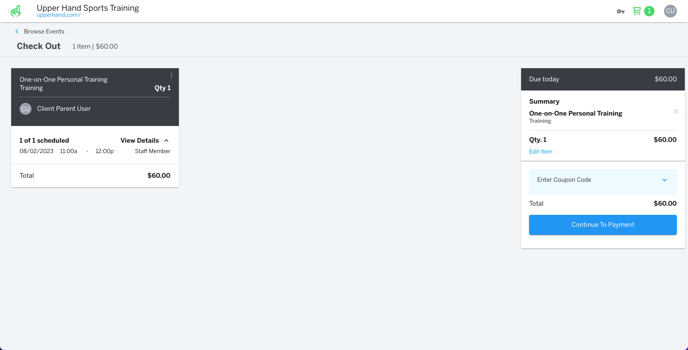In this article, learn how to schedule a session during checkout.
APPLIES TO: Clients
Last updated: October 1, 2025
Schedule Session During Checkout
- After logging into your account, navigate to the Browse Offerings tab
- Select the category you're wanting book
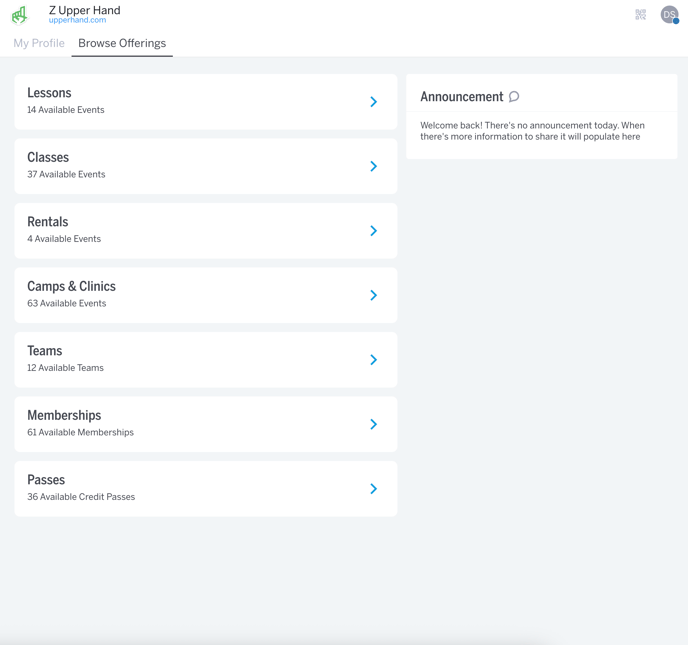
- Click Book next to the event you want to schedule a session for

- Select the Staff Member (if applicable) you want to schedule with
- Select the Profile (athlete) you want to schedule the session for
- The blue circles indicate there is availability during that day
- Select the day and the time you'd like to schedule a session for
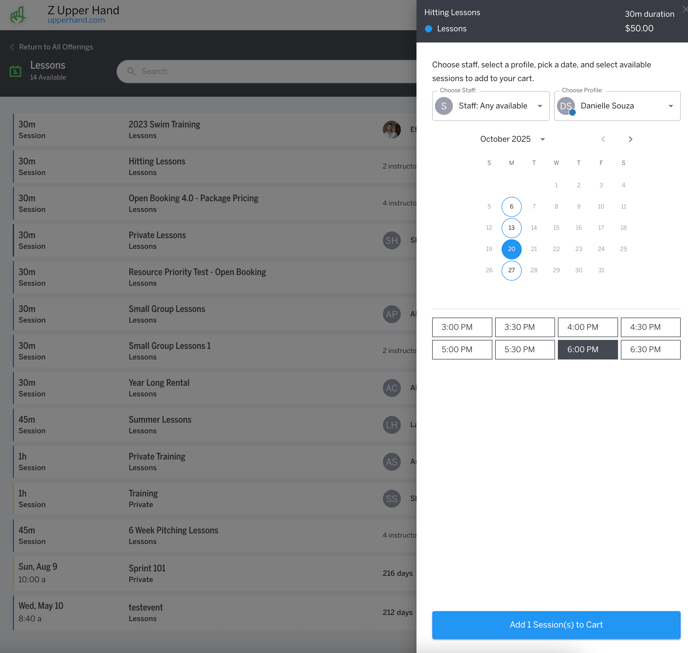
- Select Add Session to Cart
- After adding the session(s) to the cart, you can either View Cart or click Back To Browse if you would like to schedule more.

- In the cart, you will see the details of the session(s) you scheduled. This is also where you select a package to purchase the appropriate amount of session credits.
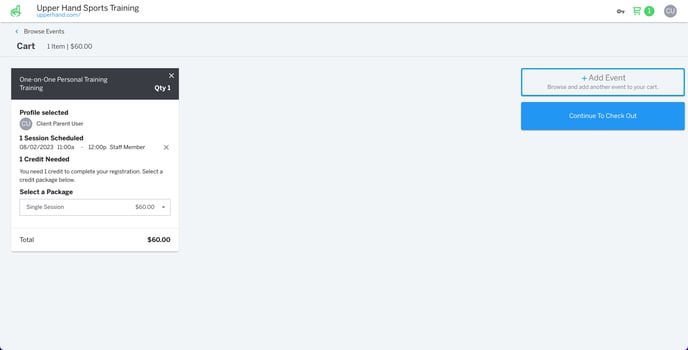
- After hitting Continue to Checkout and reviewing your cart, you can click Continue to Payment to input your payment information and complete the scheduling process.