In this article, learn how to manage your notifications you receive from the software.
APPLIES TO: Clients and Staff
Last Updated: April 9, 2024
Manage Notifications - From Web Browser
- First, navigate to your Account Settings by clicking on your profile icon in the upper right hand corner.
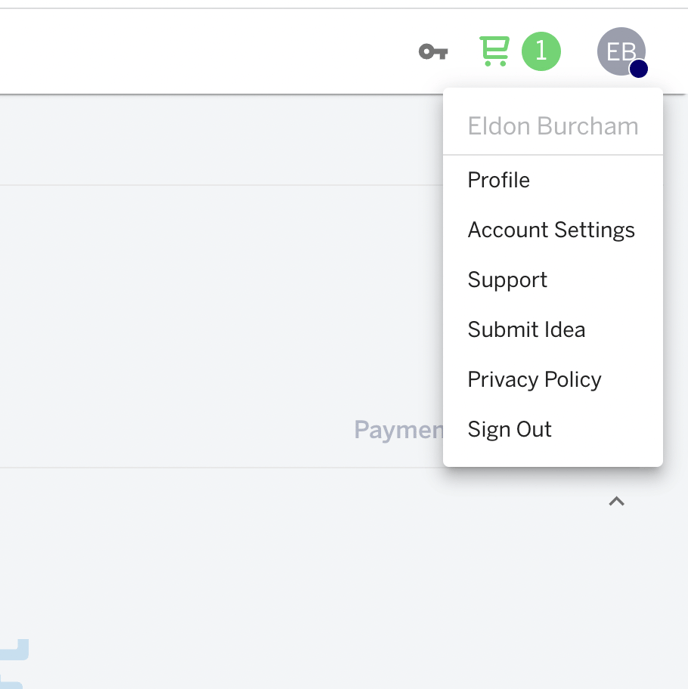
- Once in Account Settings, click on the Notifications tab
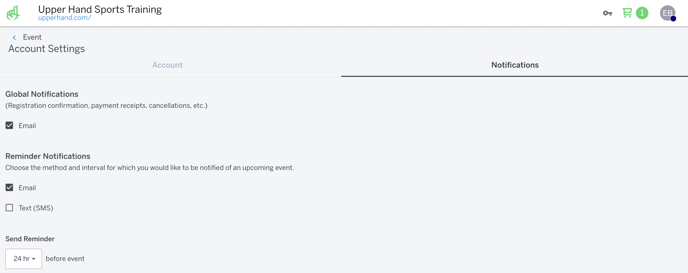
Manage Notifications - From App:
- Select the menu button on the top left corner of the app
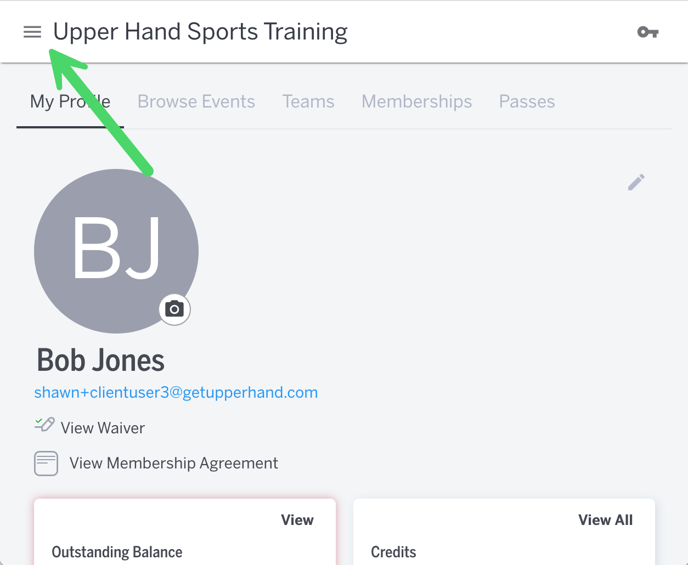
- Click on your name
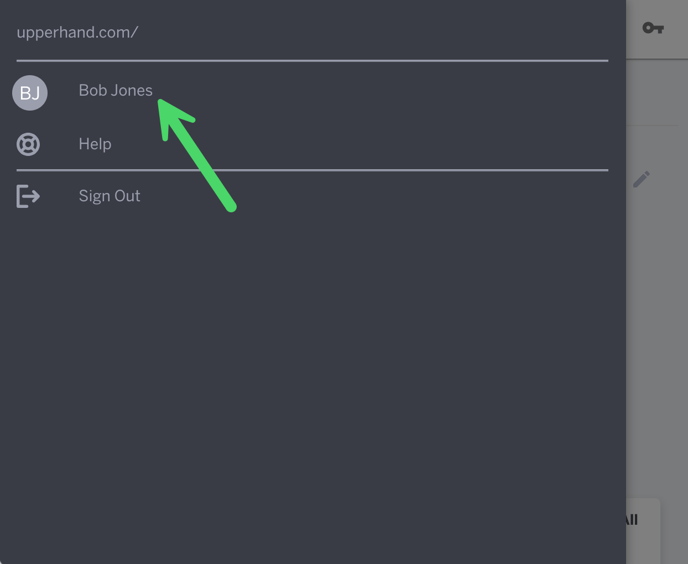
- Click Settings
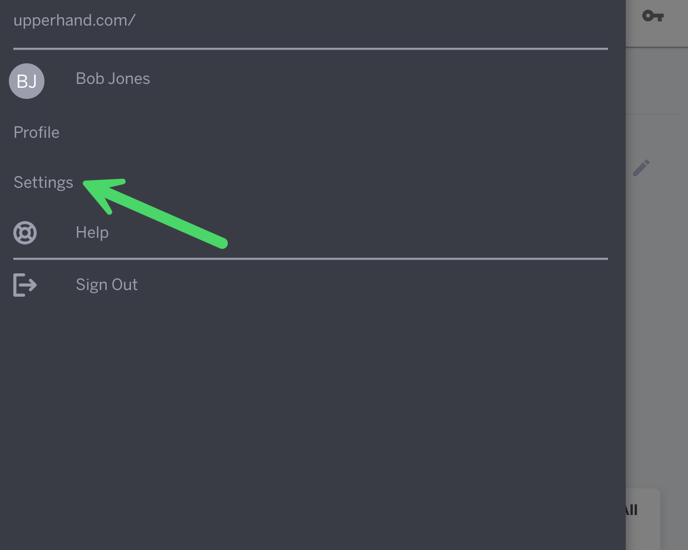
- Click the Chat icon tab and click the check boxes next to the notifications you would like to receive
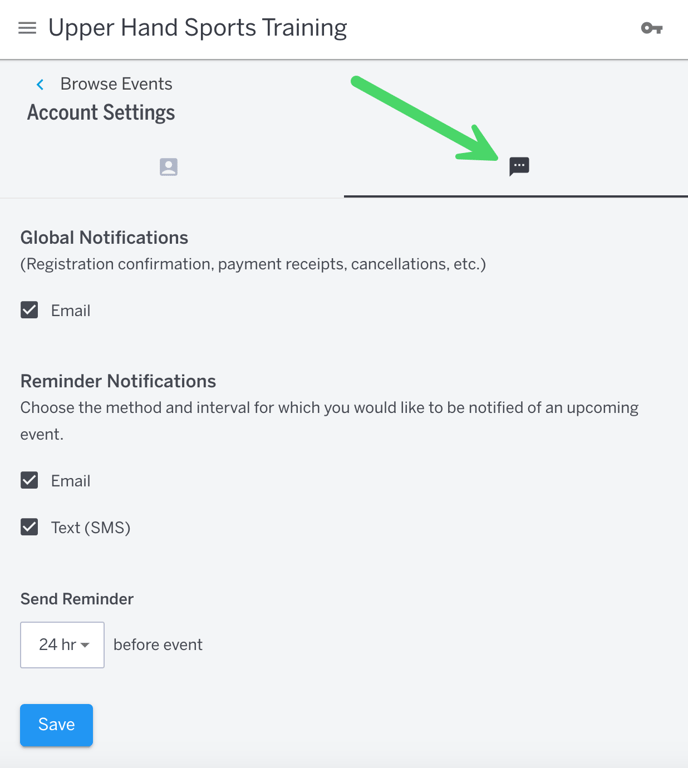
Global Notifications are emails you receive from scheduling sessions, making payments, canceling/rescheduling sessions, etc. You can click the check box to no longer receive those types of email notifications (not recommended).
Reminder Notifications are emailed notifications of an upcoming event you are scheduled for. You can toggle on/off Email and Text Reminders (if applicable) as well as select the preferred time frame to receive the reminder in advance of the scheduled event.
