View Members Within a Membership
In this article, learn how to view the members within a specific membership.
APPLIES TO: Admins
Last updated: July 1, 2024
View Members Within a Membership
- Log into your Upper Hand account and hover over the main navigation bar on the left hand side, click Memberships
- Click where it says "X Members" on the membership you would like to view
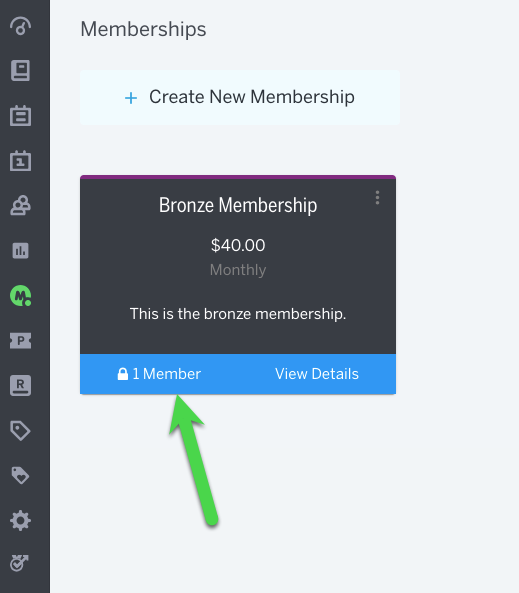
- From here you will be able to see a historical list of clients that ever been enrolled in that particular membership.
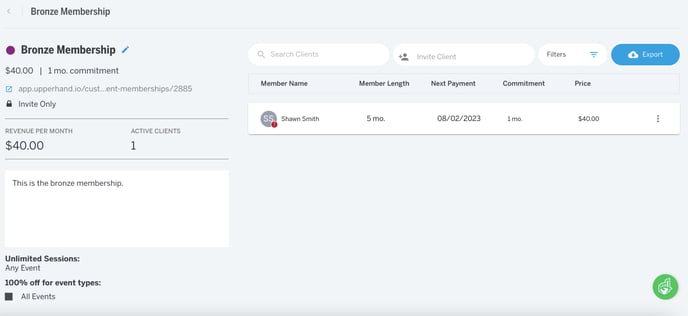
- The default view will show the list of your Active members in that membership including:
- Member Name
- Tier (if using tiered pricing, Coming Soon!)
- Member Length
- Next Payment
- Commitment
- Price
- You can click on the Filter button to filter by Membership Status, which include: All, Active, Suspended, Cancelled & Invited
.png?width=688&height=317&name=2023-07-25_10-37-15%20(1).png)
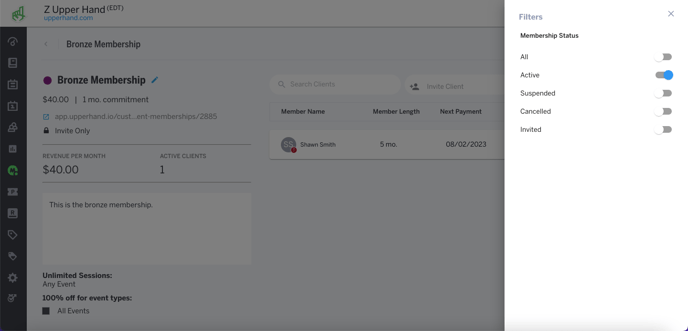
- By toggling a different Membership Status filter, your list will adjust accordingly. For example, below is a list of the same membership but with the Suspended filter toggled on.
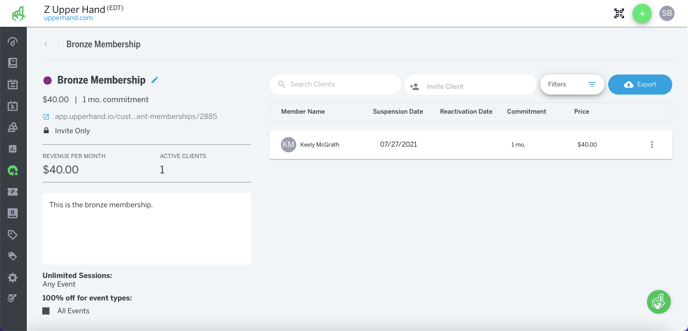
- All lists are also exportable. Just click on the blue Export button to download the list to a .csv file that includes the client name, email address and phone number.
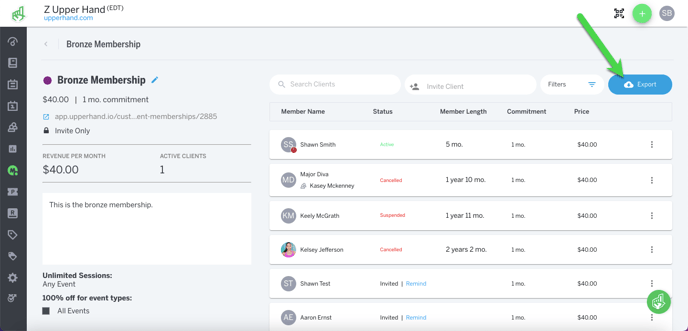
Some things to note:
- All members are listed in chronological order from newest to oldest as to when they joined the membership, those who were most recently cancelled, etc
- If the filtered view is set to All members then the "status" column inside the exported list will be blank.