Contact Filters
In this article, learn how to filter your contacts for deeper insights and more targeted marketing efforts.
APPLIES TO: Admins
Last updated: June 3, 2025
Table of Contents
- Create/Use Contact Filters
- Filter Options
Contact Filters
- To access your contact filters, hover over the navigation panel on the left, click Contacts
- Under the Clients tab, you will notice a Filters button, click the button to pull up the Contact Filters drawer
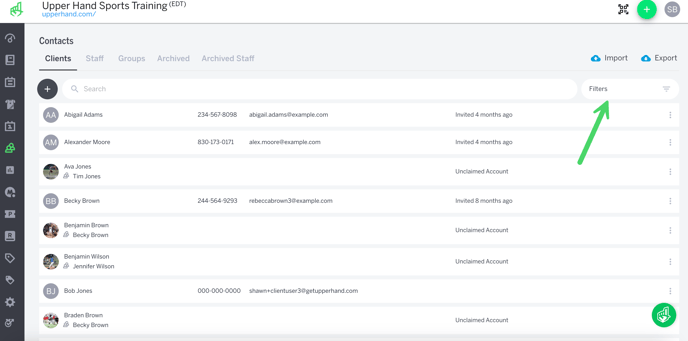
- From here you will be able to access any previously saved filters or you can create a new filter by clicking on the button on the bottom right.
- Note: You can click the blue person icon to create a contact group using a saved filter
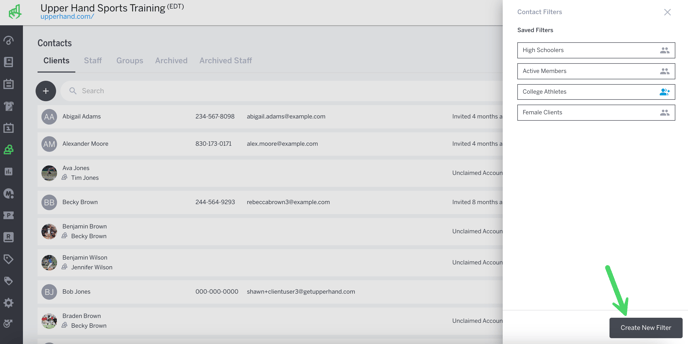
- Note you are able to filter based on the following types of data:
- Demographics: Age, Date of Birth, Birthday Month, Gender, Zip Code
- Activity: Account Status, Account Type, Member Status, First Purchase Date, Last Purchase Date, Purchased Product, Purchased Product Type, Events Booked, Staff Booked
- Once you input/select a filter (or group of filters), make sure to hit Apply Filters to confirm your choices

- After selecting Apply Filters, your Clients list will automatically update to show you the new filtered list
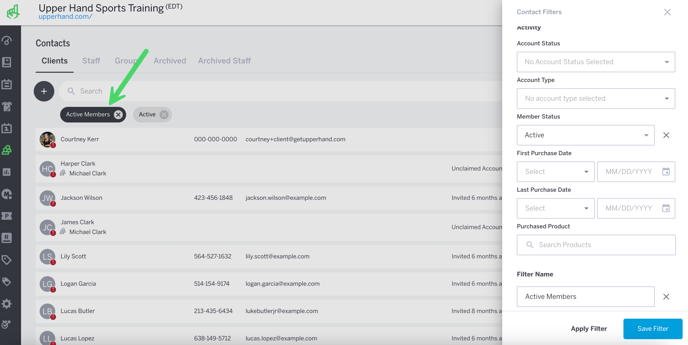
- Note you can add a Filter Name and click Save Filter to save that specific filtered list for repeated or later use

- Once you've saved a Filter List, it will be easily accessible from the list of Saved Filters
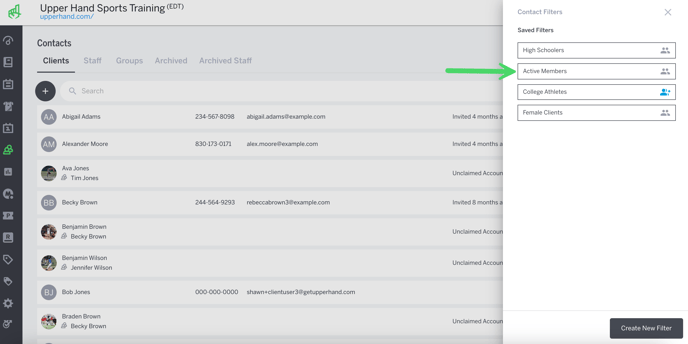
- To manage or remove any saved Filtered Lists, click the Filter and scroll to the bottom of the drawer and click Delete or Update Filter
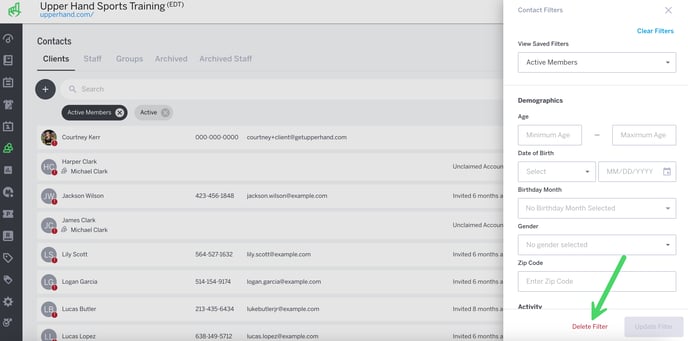
- You are also able to Export these lists by clicking on the blue Export button when viewing a Filtered List
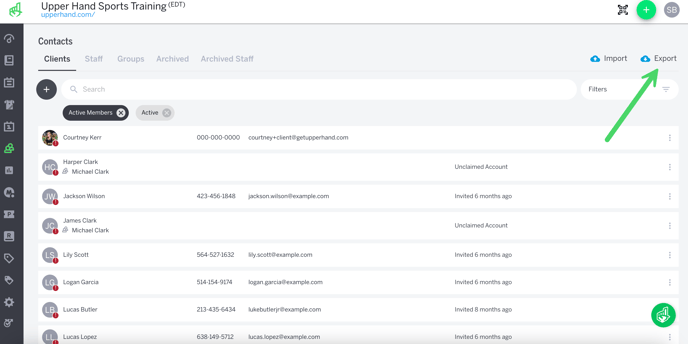
- The export will be a .csv file including the First Name, Last Name, Email, Phone, Gender & Date of Birth of the contacts inside the Filtered List
Contact Filter Options
- Age
- Date of Birth
- Is before
- Is after
- Is between
- Birthday Month
- Gender
- Zip Code
- Account Status
- Active - they have accepted the invite and verified their email address
- Invited - they have not verified their email address
- Unclaimed - they were created via POS and have not verified their email address
- Account Type
- Managed - child/athlete
- Primary - parent/guardian
- Lead - email address is in the system for marketing purposes
- Member Status
- Active
- Suspended
- Cancelled
- Past Due
- Non Member
- First Purchase Date
- The date they made their first purchase in the software
- Last Purchase Date
- The date they last purchased something in the software
- Purchased Product
- A specific event, membership, retail item
- Purchased Product Type
- An event type aka summer camp, baseball lesson, etc
- Use Case: Create a group of every parent that purchased a camp
- An event type aka summer camp, baseball lesson, etc
- Events Booked
- All clients that have booked a specific event
- Use Case: Create a group of every athlete that booked private lessons
- All clients that have booked a specific event
- Staff Booked
- They have had a session with this staff member