In this article, learn how to cancel a client's membership.
APPLIES TO: Admins
Last updated: January 24, 2024
Note: If you are a client trying to cancel your membership, you cannot cancel your own membership. You will need to contact the business to proceed with canceling.
As an Admin, you are able to cancel a client's membership from their Client Profile Page or from the Membership page itself.
Cancel a Membership from the Client Profile Page
- Log in to your account and hover over the navigation bar on the left, click Contacts
- Under the Clients tab, search for the client you need to cancel their membership and click on their name to navigate to their specific Client Profile Page
- You should see their Membership card underneath their name and email.
- Click the three dot menu inside the membership card on the top right.
- Select Cancel from the drop down menu
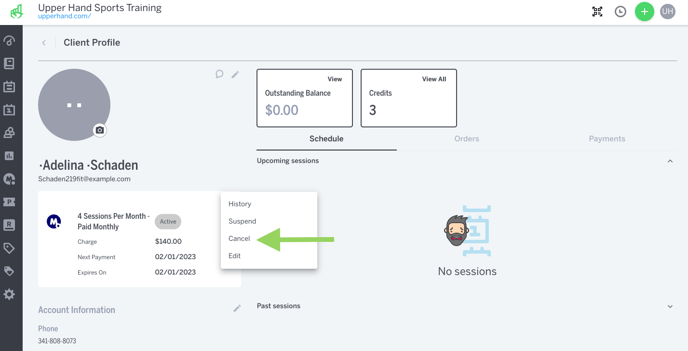
- The Cancel Membership modal will pop-up and ask you if you would like the cancellation date to be:
- Cancel immediately - the member will immediately be canceled and lose their membership benefits or charged again
- Cancel on future date - if selected, you will be asked to select the future cancellation date that the member will be cancelled and lose their membership benefits. Note: If there is a payment or any payments in between now and the date you select, they will still be charged.
- Cancel at end of period - the member will be cancelled at the end of their current billing cycle, lose all benefits that time and not be charged again
- Select a Cancellation Reason from the drop down list of options
- Note: the Cancellation Reasons will appear on the Membership Analytics report
- Input additional context inside the Cancellation Note text box, if necessary
- You can also select to Unschedule all future registrations upon membership cancellations.
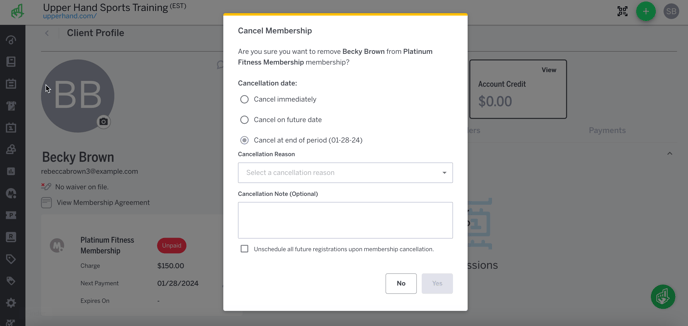
Using the App
To cancel a client's membership from the client profile in the app:
- Log in to your account and hover over the navigation bar on the left, click Contacts
- Under the Clients tab, search for the client you need to cancel their membership and click on their name to navigate to their specific Client Profile Page
- You should see their Membership card underneath their name and email.
- Click the three dot menu inside the membership card on the top right.
- Select Cancel from the drop down menu
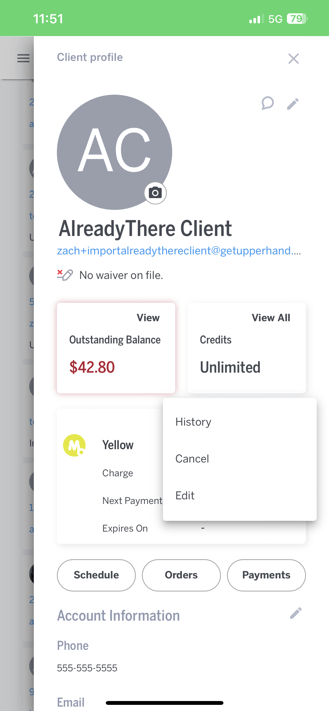
Cancel a Membership from the Membership Page
- Navigate to the membership the client is in that you need to cancel, find their name and select to Cancel them.
Using the App:
To cancel a client's membership from the membership page in the app:
- Navigate to the membership the client is in that you need to cancel, find their name and select to Cancel them.
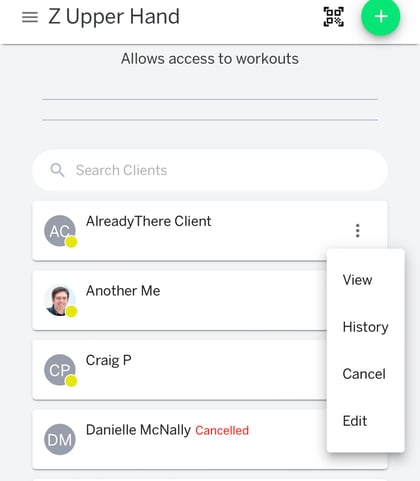
Things to Note
- If a client has an unpaid outstanding balance on a membership while it is active, cancelling the membership will not remove the balance automatically. It will still show up as a balance until payment has been collected or waived.
- If you want to reactivate a cancelled member's membership, you will just need to re-enroll them in the membership.
- If you selected cancel on a specific date, you will see the calendar card updated to show you the date selected and also see the added expiration date.
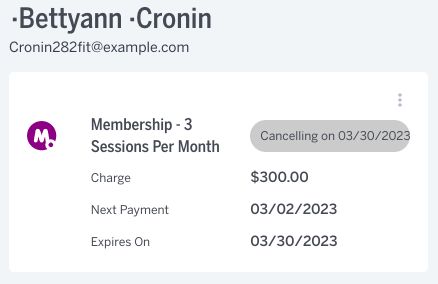
- You will always need to cancel a client's membership before archiving them if you want them to stop being charged for the membership.
