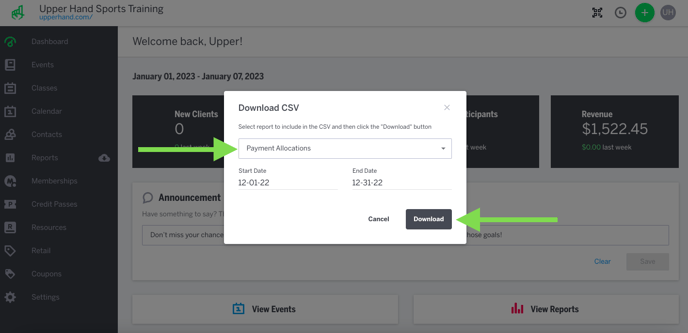In this article, learn about what's inside the Payment Allocations Report.
APPLIES TO: Admins
Last updated: May 17, 2023
Overview
The Payment Allocations report contains important data regarding the transactions completed in your account. When you download the report, it will include the following information:
- Purchased At - date the transaction was purchased.
- Payment Method - the type of payment that was used to process the transaction.
- Amount - the total amount paid for the transaction.
- Note: This will export in cents. You can multiply the column by .01 to get the dollar amount of the transaction.
- Tax - the sales tax applied to the transaction, if applicable.
- Service Fee - the service fee applied to the transaction, if applicable.
- Coupon Code - the coupon code that was used at checkout, if applicable.
- Discount Amount - total discount applied at checkout, if applicable.
- Buyer Name - the name of the buyer that made the purchase.
- Buyer Email - the email of the buyer that made the purchase.
- Product - name of the event, membership, credit pass, or retail item that was purchased.
- Product Type - name of the type of product (ex. Membership, Event Type, Retail).
- Source Type - the type of transaction (ex. Membership Renewal, Order Item, Refund).
Payment Allocations Report
- To access the report, log in to your account and hover over the main navigation bar on the left hand side.
- Click the cloud icon next to Reports.
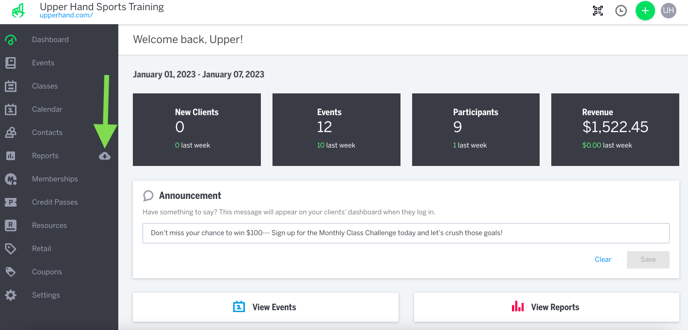
- In the dropdown menu, click Payment Allocations.
- Choose your desired Start Date and End Date.
- Click Download