In this article, learn how to remove or transfer a client from an event.
APPLIES TO: Admins
Last Updated: May 16, 2023
As a staff or admin you have the ability to easily remove or transfer a participant from an event to another. If the situation calls for it, learn how to do so by following the steps below.
Remove Client from Event
- You are able to remove a client from an event via the Event Admin View
- Click on the Event title to access the Event Admin View and then find their name listed in the roster tab
- Click the three dot menu on the right hand side, select Remove
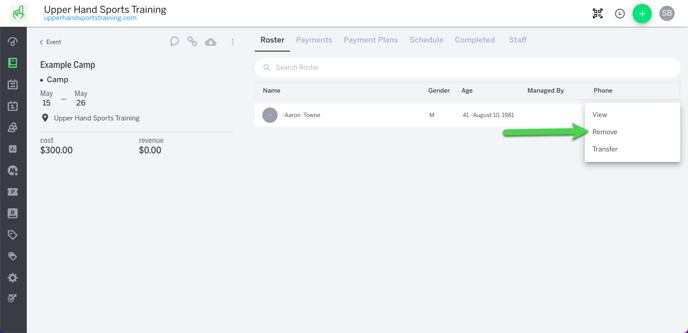
- This will pull up the Schedule drawer for the client. You will need to click the three dot menu of one of the event sessions they are registered for and click Session Summary to pull up the Session Summary Drawer.
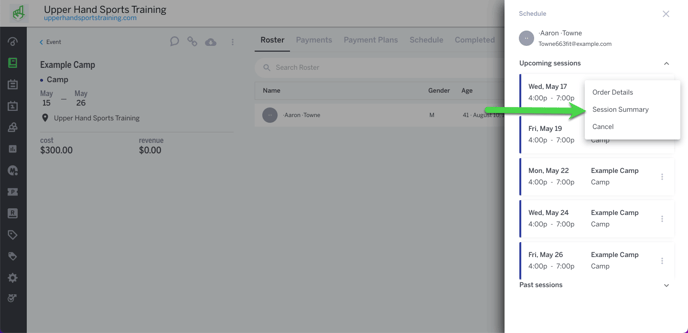
- Find the client you would like to remove and click the "X" next to their name.
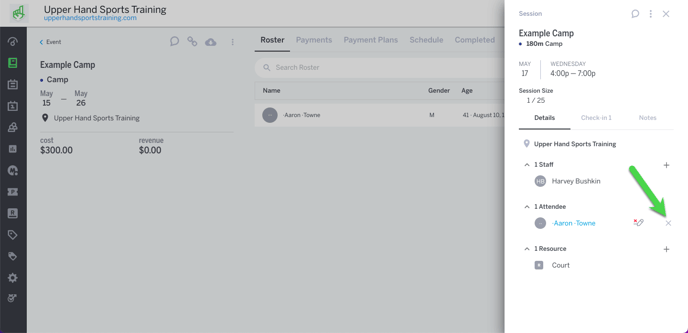
- This will pull up the Cancel participation registration modal, select Revoke Session Credits and confirm your action by clicking Yes.
- Note: You will not be able to Return Session Credits for Fixed Schedule Events that don't have Single Session Purchase Enabled.
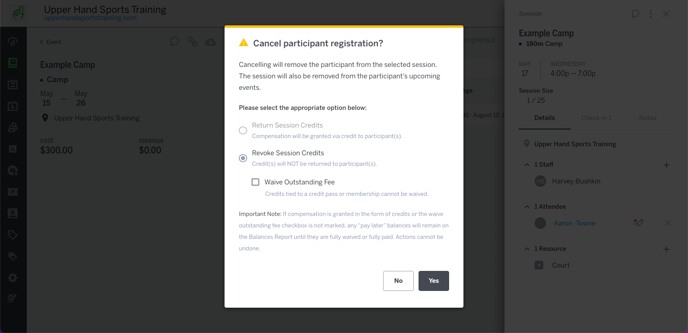
Fixed Event - Easy Roster Switching
Some notes:
- The option to transfer will be available from the Event Admin View
- You can only transfer to another active fixed event
- The participant will be moved from the old roster to the new one
- Registration fields will be moved over
- Payments will continue to be processed in the old event
Video Walkthrough
Step-By-Step Guide
