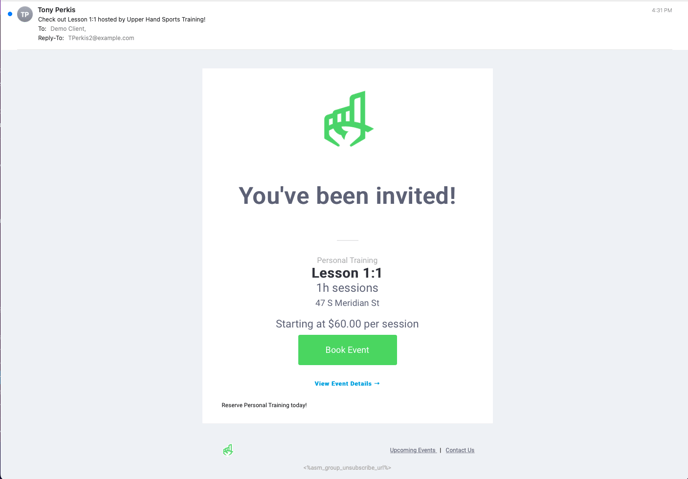In this article, learn how to send an automated marketing email for a specific event to your clients.
APPLIES TO: Admins
Last updated: February 9, 2023
From the Event Admin View, you are able to send an automated email to your clients inviting them to book a specific event. Follow the steps below to send a marketing email for a specific event.
Send Marketing Email
- Log in to your Upper Hand account and hover over the main navigation bar on the left, click Events
- Click on the Event you would like to send a marketing email for
- From the Event Admin View, click the three dot menu next to the cloud icon
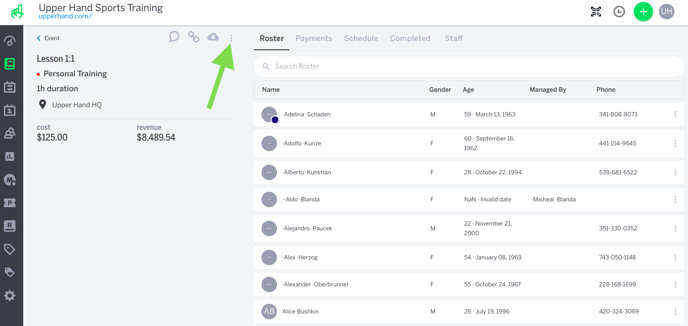
- Click Send Marketing Email
- Input the Date to send email, Time to send email, Contact Groups or Contacts to send.
- Click Submit to schedule the email to be sent out.
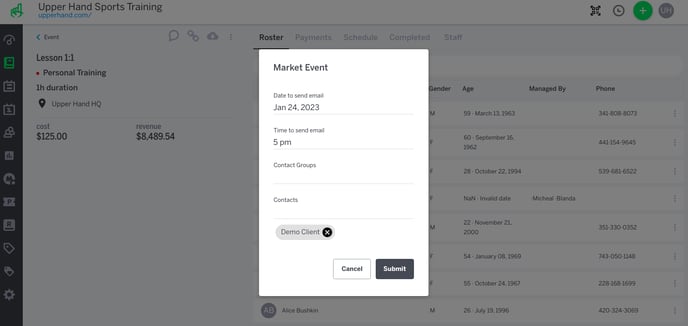
- An example of the email that is sent is shown below