Add Inventory
In this article, learn how to add inventory for retail products into your account.
APPLIES TO: Admins
Last updated: Nov 5, 2025
Adding your inventory will allow you to keep track of product quantity and unit cost of items you have in stock.
Add Inventory
You can add inventory from the product page itself or from the Product Orders tab.
Adding Inventory from Product Orders tab
- After logging into your account, hover over the main navigation bar on the left and click Retail
- You will now see your Manage Retail Page. On this page click the Product Orders tab
- On the Product Orders tab, click the black plus sign next to the search bar to open the Add Inventory modal
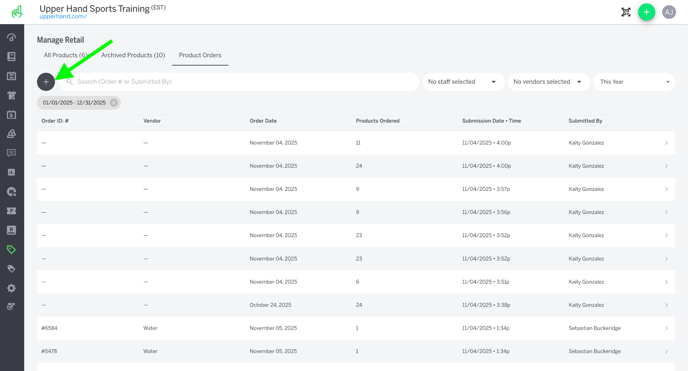
- From the Add Inventory modal you will enter the following information:
- Order Number
- Order Date
- Vendor
- Tip: When you're adding your initial inventory count, set the order number to "Initial Inventory" and order date to today's date.
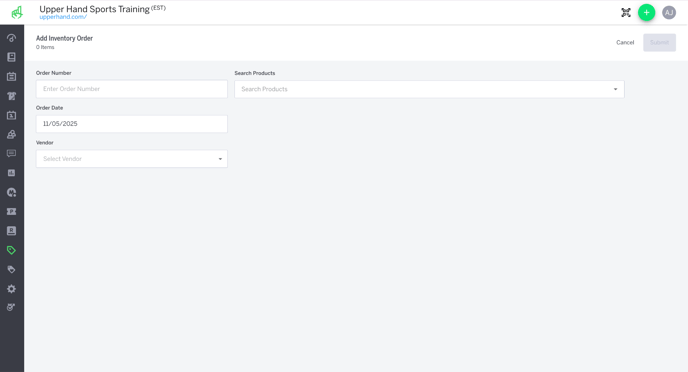
- Once this information is entered, you will use the search bar to search for products to add to the order. To add products from the drop down menu just click on them.
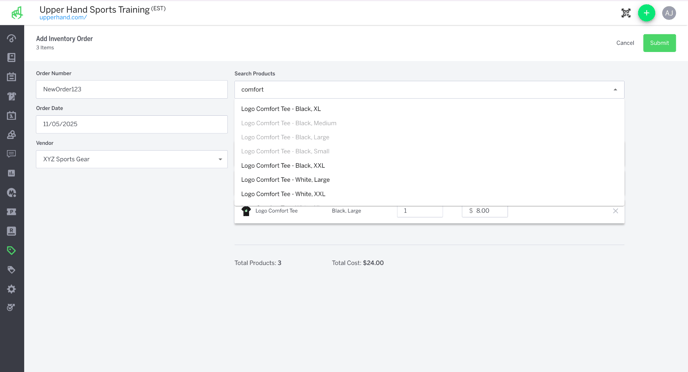
- You can add Quantities and Unit Cost for each product on a per order basis. After you've added the quantities and costs for the items you want, clicking Submit will update the products’ live quantities with the additional inventory and the order will be saved.
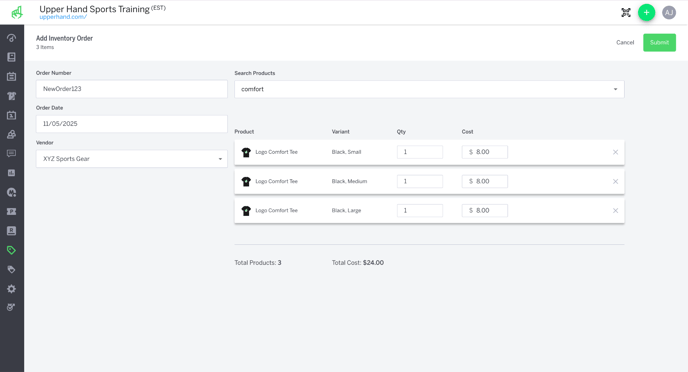
- Once the order is saved, you will see it listed on your Product Orders tab with the following information: Order Number, Vendor, Order Date, Number of Products Ordered, Submission Date/Time, and Staff Name who Submitted the Order.
- Tip 1: You can search this page by order number or admin who submitted the order
- Tip 2: You can click on the order listed and view the list of products added and use the pencil icon to edit it if there were any typos or errors
Adding Inventory from Product Page
When adding inventory from the product page, you will only be able to add inventory for those variants associated with the product.
- After logging into your account, hover over the main navigation bar on the left and click Retail
- You will now see your Manage Retail Page and a list of all your products under the All Products tab. You can use the search bar or filters to find the product you need to add inventory for
- Use the 3 dots on the product card or click on the product name to open the edit view of the Product
- Click on the blue Add Inventory button above your product variant list to open the Add Inventory drawer. This drawer will list all variants associated with this product.
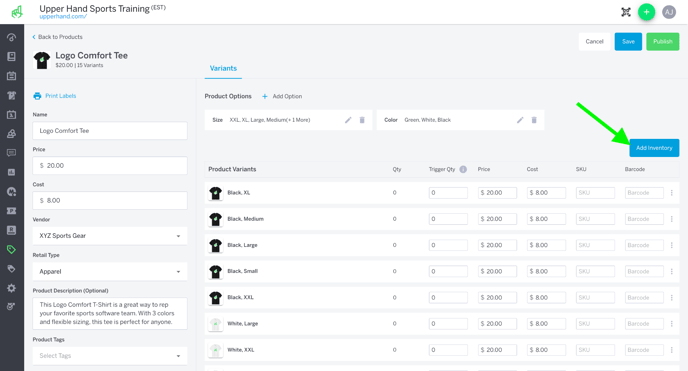
- From the Add Inventory modal you will add the following information:
- Order Number
- Order Date
- Quantity per Variant
- Cost per Variant
- Tip: If there is a variant that does not need new inventory you can leave its quantity at zero.
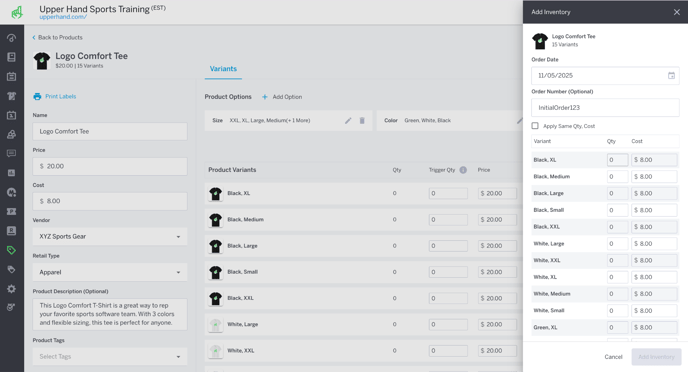
- You can also use the checkbox next to Apply Same Qty, Cost to apply the same quantity and cost for each variant without editing each variant individually. This is just a faster way to update this information if the quantities and costs are all the same.
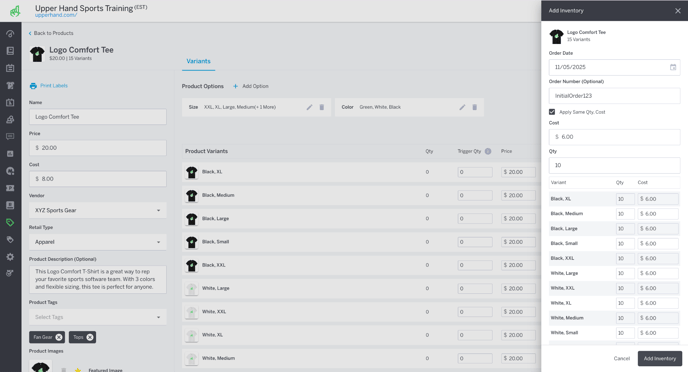
- Once all information is updated you will click the black Add Inventory button and this will update the products’ live quantities with the additional inventory and the order will be saved.
- Note: Inventory added from the product page will also be tracked under the Product Orders tab