In this article, learn how to delete a membership.
APPLIES TO: Admins
Last updated: March 18, 2024
Note: When you delete a membership, historical transactional data will stay in the software but the specific membership information will no longer show up in the user interface (UI).
Delete a Membership - Step by Step Guide
- First, you must make sure there are no active members registered for the membership.
- Note: This article walks you through how to cancel clients within a membership.
- Log in to your Upper Hand account and hover over the navigation bar on the left, click Memberships
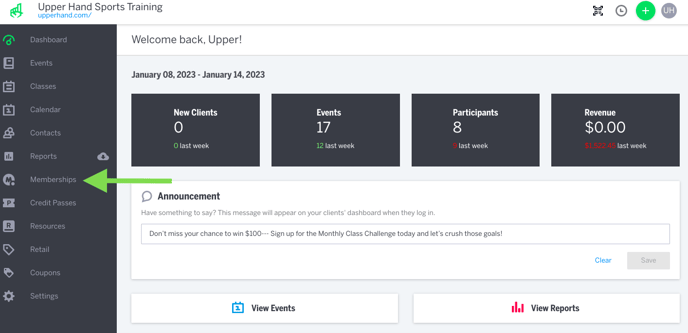
- Click where it says "No Members" on the blue bar
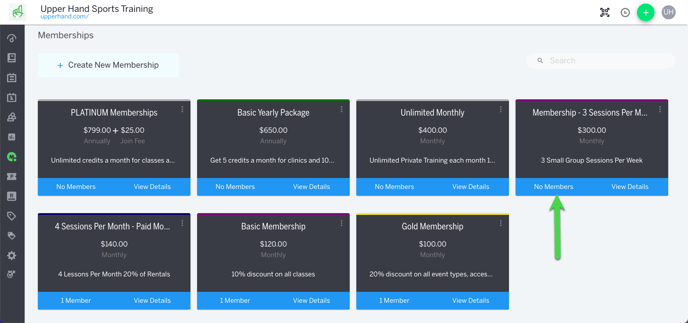
- Click on the red trash can icon / Remove Membership button.
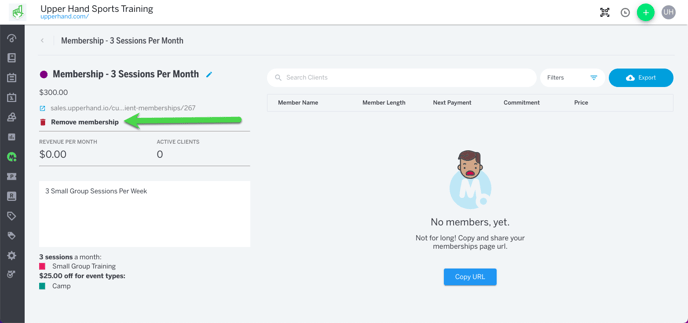
- A pop up will ask you if you are sure you want to remove the membership. Click on the Remove button.
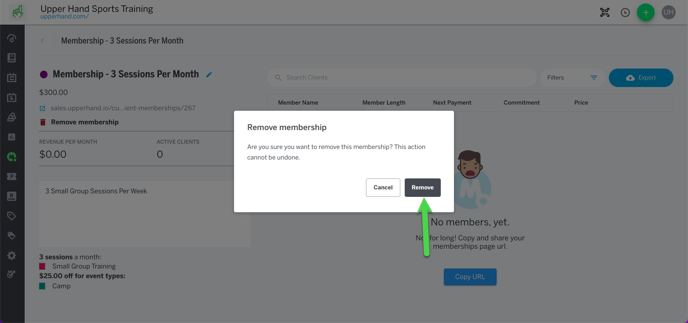
- Note: deleting a membership cannot be undone!
Delete a Membership - Video Walkthrough
