Invite-only Membership
In this article, learn how to create an invite-only membership and how to invite clients to it.
APPLIES TO: Admins
Last updated: February 14, 2023
If you offer an exclusive membership that you want to personally select who gets access to it, you can create an invite-only membership, which will allow your clients to see the membership listed but they have to be invited by an Admin in order to purchase and enroll in the membership.
Note: In order to Invite a Client to the membership, they will need to have created a client account in your business instance. If they don't a client account yet, learn how to invite them.
How to create an Invite-only membership
- Creating an invite-only membership is no different than creating a regular membership but just make sure you have selected the box next to Invite-only membership during creation
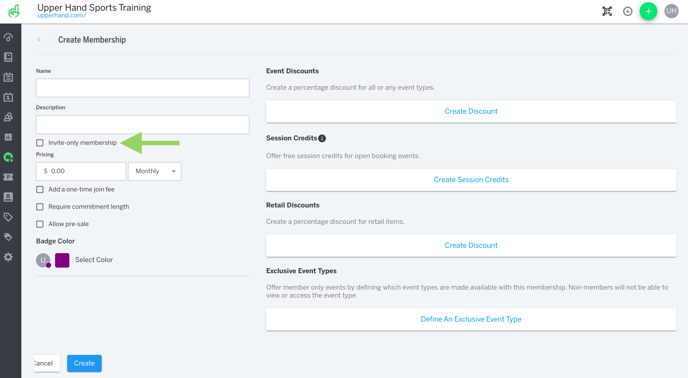
How to Invite Clients to an Invite-Only Membership
- Log in to your account and click on Memberships from the left hand navigation bar
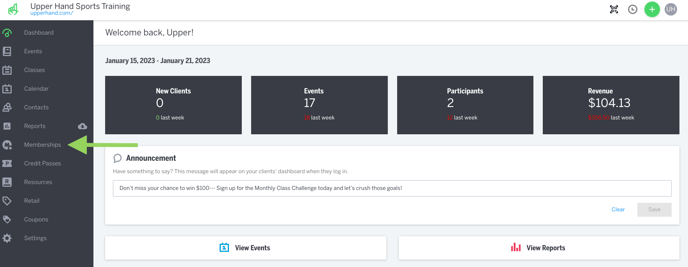
- Click on the invite-only membership that you would like to invite the client to by clicking where it says "Members" at the bottom of the specific membership card
- Put your cursor where it says Invite Client and click to begin to search for the client name you would like to invite
- Type in the client's name and select them from the list of options on the drop-down
- Once you click their name, they will automatically be added to the member list and sent an email invitation including a link on how to purchase the membership
- Once they complete their purchase, they will be switched to an active member of that membership