In this article, learn how to invite additional staff members.
APPLIES TO: Admins
Last updated: February 8, 2024
You have the ability to invite 4 different types of staff member users to your account (Instructor, Staff, Manager, Admin). Make sure review our preset list of permission settings for each user type within the software before inviting them.
If you ever need to edit a staff member's user level, click here to learn how.
To revoke a staff member's access to the software, learn how to delete staff members from the account.
Invite Staff Member
- Log in to your account and click on either the green plus sign, or navigate to the Contacts page and then click on the plus sign located to the left of the search bar.
- If you clicked on the green plus sign, you will then click on Send Invite.
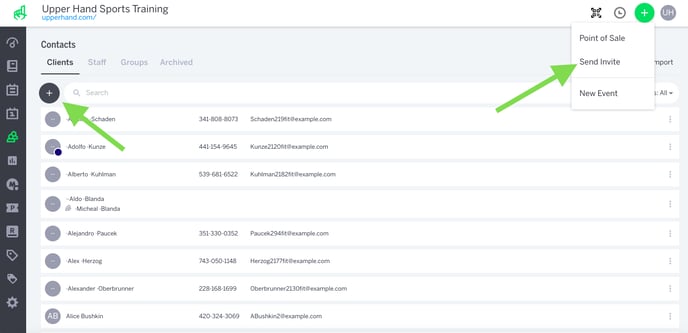
- Select the user option most appropriate, and then type in the person's First Name, Last Name, and Email Address.
- Click on the Invite button.
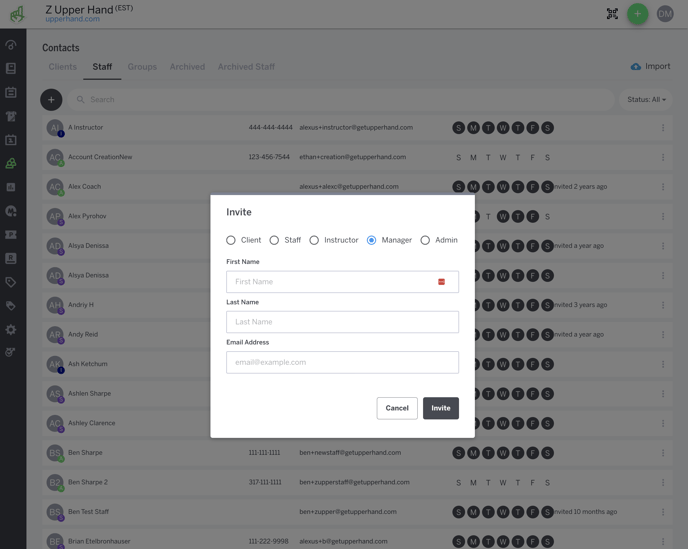
- A verification email will be sent to the email address you entered. The staff member will need to click on the verification link in this email to finish creating their account.
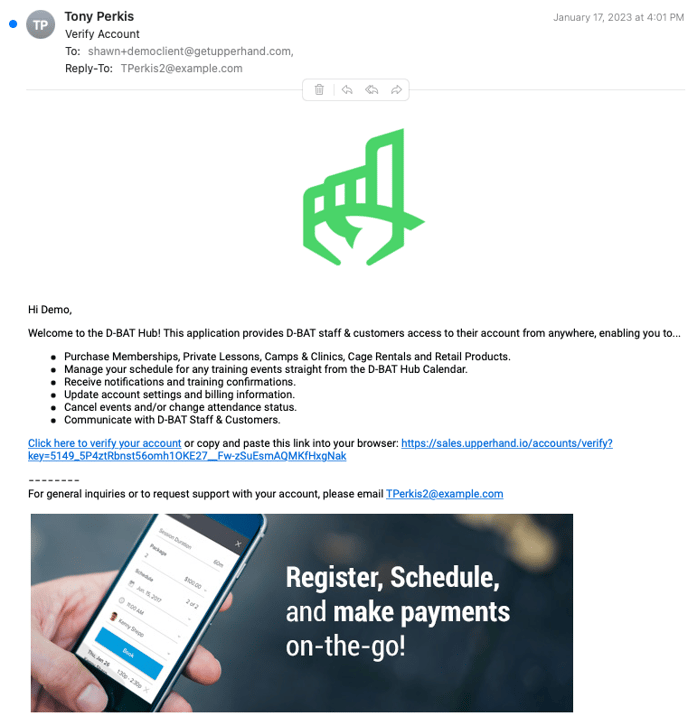
- After clicking on the verification link, they will complete filling out their staff account information.
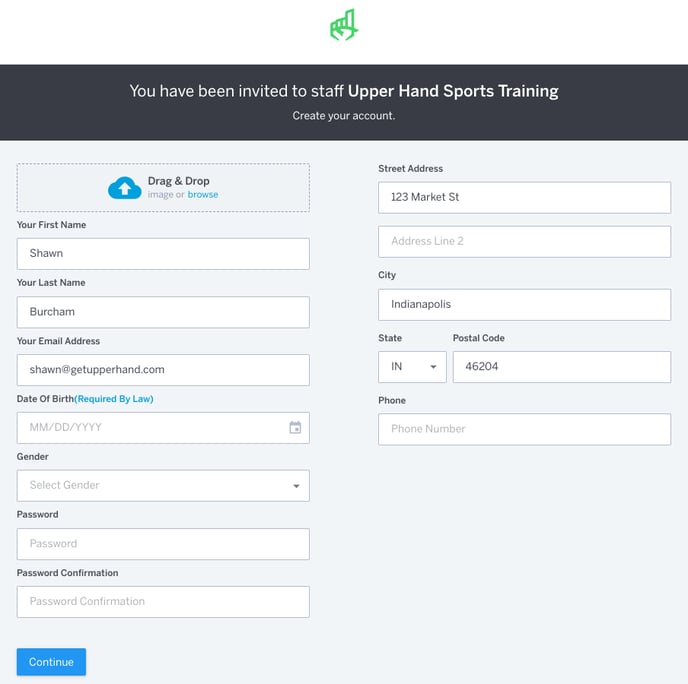
Frequently Asked Questions
- I have a staff member who has a client account, how do I give them staff access?
- The software does not allow a single email to be associated with 2 types of accounts so you will need to invite them as a staff member using a different email address than the one that is associated with the client account that's already been created. You could also edit the email that is listed on the client account in order to invite them as a staff using that email.
- How do I edit or change the email of a staff member?
- If the staff member has already completed setting up their account, you won't have the ability to edit or change their email so you will need to either invite them as a staff member again using a different email or have the staff member login and change their email in their account settings.
- I need to re-add a staff member that was deleted, how do I do that?
- Once a staff member has been deleted, it cannot be undone. So if you need to re-add a staff member to the software, you will need to a use a different email address when inviting them the second time.
