In this article, learn how to set staff payroll rates either on an hourly basis or event based.
APPLIES TO: Admins
Last updated: July 12, 2023
Upper Hand's Payroll feature simplifies how payroll is managed. By automating how you want to pay your staff, you are able to save valuable time running calculations and reduce human errors. Just set it once and use the Payroll Report to see how much each staff member needs paid!
Set Staff Payroll
- Login to your account and hover over the navigation bar on the left, click Contacts
- Navigate to the Staff tab
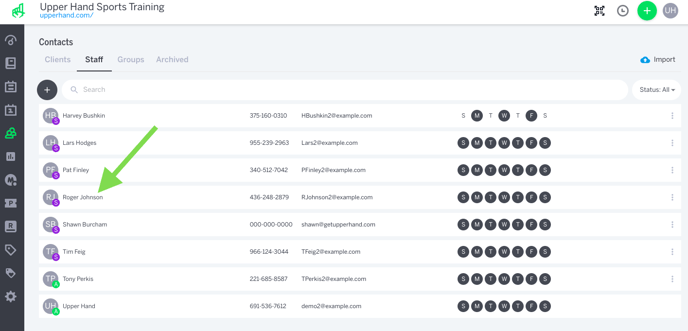
- Click on the Staff Member's name and click on the Payroll tab
- From here, you are able to add an Hourly Rate as well as Event Based Rates
- Note: Hourly Rates are useful for any staff member who needs to clock in and clock out and keep track of their time worked. Event Based Rates are useful for setting rates based on a staff member working specific events.
- To add an Hourly Rate:
- Click the blue Add button where it says Hourly Rate
- Input the desired rate and click Save.
- To add an Event Based Rate:
- Click Add Rate
- Type in the search bar the event you want to tie the rate to. Note: You can add as many events as necessary if they have the same rate.
- Select the Value Type of the rate, either Amount or Percentage
- Input the Value
- Check the box for Discount-sensitive rate if you would like the rate to automatically adjust if any discounts or coupons are applied.
- Click Save.
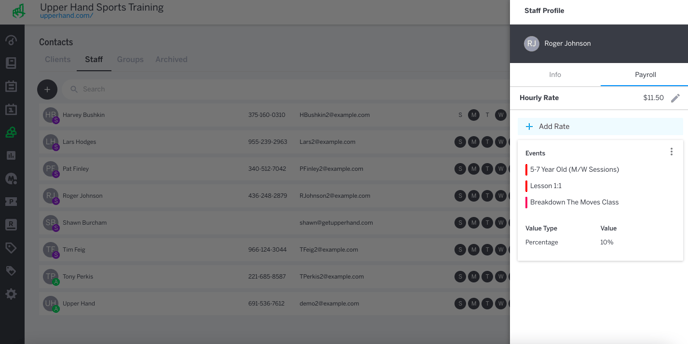
- To access a staff member's payroll for a given time period, refer to the Payroll Report.
