In this article, learn how to waive future installments for a payment plan.
APPLIES TO: Admins
Last updated: March 13, 2024
If you have a situation where an attendee that is enrolled in an event with a payment plan and you need to waive the future scheduled payments so they aren't charged for them, follow the steps outlined below to do so.
Note: If you remove an attendee from the roster, this does not impact their current payment plan schedule, you will still need to also waive their future installments if you would like to stop them from being charged.
Waive Future Installments for a Payment Plan
- First, navigate to the Event Admin View of the event the attendee is enrolled in by clicking the title of the event on your Manage Events list.
- Click the Payment Plans tab
- Click the line item of the buyer you need to waive to pull up their Payment Plan drawer on the right hand side
- Click the three dot menu on the top right hand side and select Waive Balance
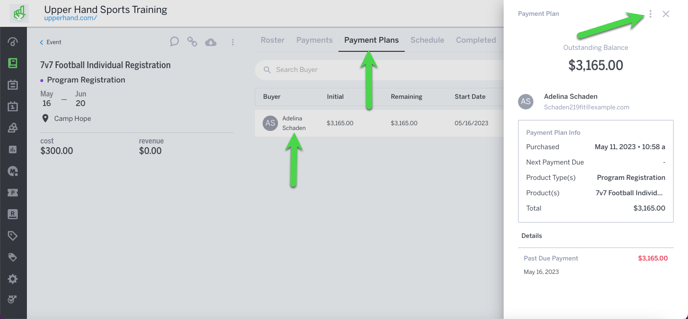

- Enter the amount you would like to waive and select Issue Waive
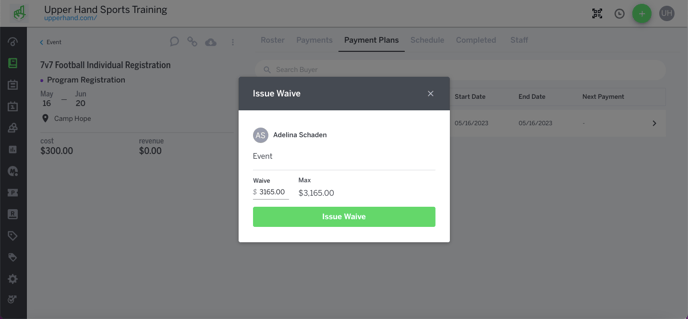
Note: If you waive a partial amount, the amount waived will be applied to the next upcoming balance
