Download Roster
In this article, learn how to download roster information for a specific event.
APPLIES TO: Admins and Staff
Last Updated: February 23, 2023
When creating an event, you are able to add Registration Fields at checkout to collect further information about your participants, if necessary. If you are wondering where the information is accessible, this article will show you the steps to download your event registration details and also what information is included by default so you know which information is not relevant to ask as an additional registration field.
Download Roster
- Log in to your Upper Hand account and hover over the main navigation bar on left, click Events
- Click on the event that you would like to download the list of registrations for
- In the Event Admin View, click the cloud icon next to the chain-link icon
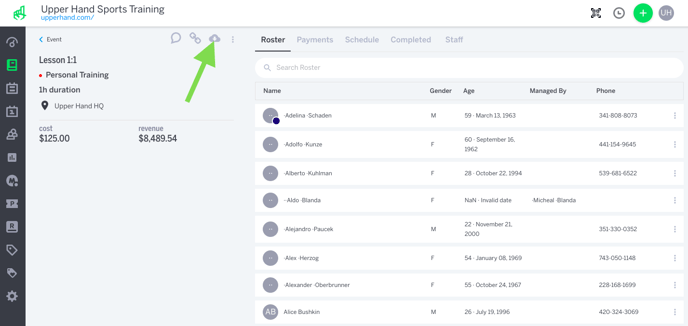
- This will download the list of registration details to a CSV file for your review.
Event Registrations Spreadsheet
- Inside the CSV file you will find the following event information:
- Event ID
- Event Title
- Exported At: The time the export was downloaded
- URL: The admin event URL
- Dates: The dates of the event
- Every registration details will also include by default (blank cells mean the information was not filled out at the time of registration):
- Participant First Name
- Participant Last Name
- Participant Email (if applicable)
- Participant Age
- Participant DOB
- Participant Gender
- Participant Phone (if applicable)
- Managed By Name (if applicable)
- Managed By Email (if applicable)
- Managed By Phone (if applicable)
- Street Address
- City
- State
- Zip Code
- Any additional fields that you have asked your participants to include at checkout will be listed as additional columns after Zip Code
- Note: Once you have the spreadsheet downloaded, you can use your spreadsheet filters to sort the list in alphabetical order if you would like. The check-in drawer will also list the participants in alphabetical order by last name.