Set Staff Commissions
In this article, learn how to set up commissions for your staff in your business.
APPLIES TO: Admins
Last updated: October 5, 2023
Upper Hand's Payroll feature simplifies how payroll is managed, including calculating commissions for staff members that sell memberships and retail items at your business. By automating how you keep track of what you owe your staff, you are able to save valuable time running calculations and reduce human errors. Just set it up and use the Payroll Report to see how much each staff member needs paid!
Set Staff Commissions
- Login to your account and hover over the navigation bar on the left, click Contacts
- Navigate to the Staff tab, click on the Staff Member's name and click on the Payroll tab

- From here, you are able to add Pay Rates as well as Commissions Rates
- To add a Commission Rate:
- Click + Add Commission
- You can select either All Retail Categories, All Memberships or input Specific Retail Categories & Memberships
- Note: If you are using Commissions for Memberships, only the initial sale will get credit for the commission, not each subsequent renewal
- Select the Value Type of the rate, either Amount or Percentage
- Input the Value
- Check the box for Discount-sensitive rate if you would like the rate to automatically adjust if any discounts or coupons are applied.
- Click Save
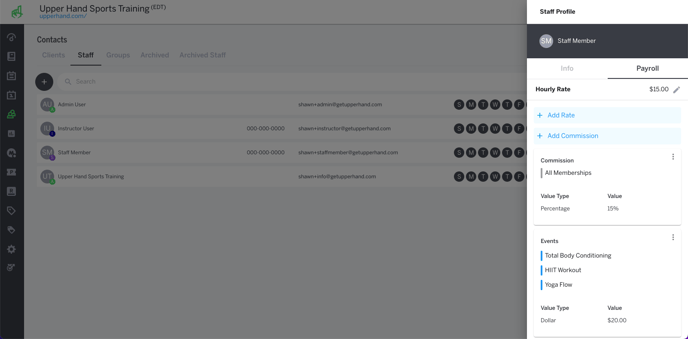
- To access a staff member's payroll for a given time period, including Commissions, refer to the Payroll Report